Reftab allows you to Customize a User Portal in which users can see items, reserve items and check items in and out. Users have the option to book a reservation, which will then alert your team allowing them to prepare the items for loan. This portal saves time by allowing users to handle reservations themselves rather than having a designated employee manage it. In this article we will cover:
1. How to add Custom Branding to your User Portal
2. Portal Settings Before Allowing Access
3. Loan Settings Before Allowing Access
4. Email Triggers related to Reservations
The first step is to ensure you have access to a User Portal. Currently, the User Portal is only accessible through our Pro Plan and above. If you have the Standard Plan and are looking to add a user portal click here to learn more. Regardless of whether you have a Pro or Business plan you are able to have unlimited users access your User Portal.
1. How to add Custom Branding
Once you have verified you are on the proper plan head over to your settings page and navigate to your Request Portal, outlined in red below.
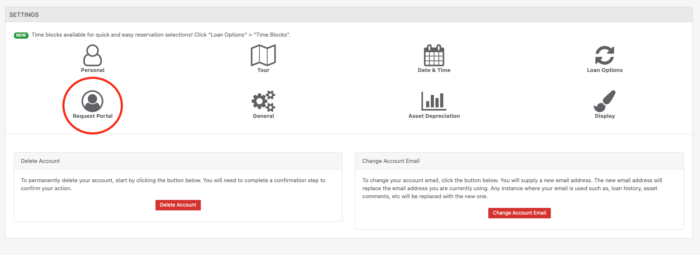
Once there you will notice all of your portal settings. The first four settings, as shown below, are the main options for Custom Branding your portal.
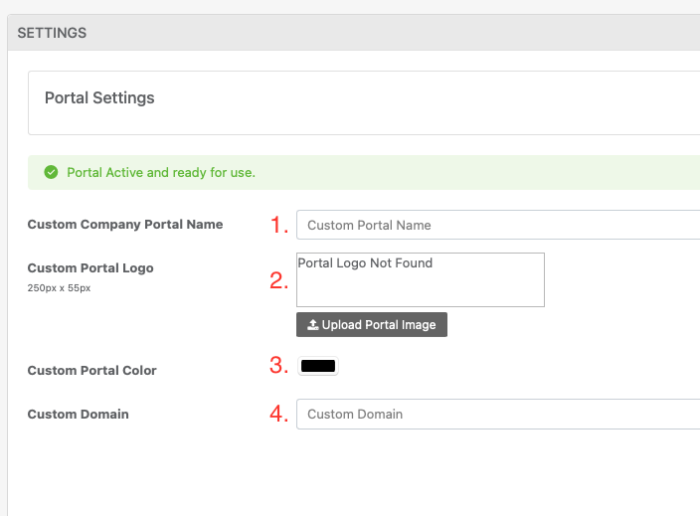
Keep in mind, with option 4 “Custom Domain” there is a DNS setting you will need to update on your end. You can either create a “CNAME record” pointing to proxy.reftab.com. Or, create an ‘A record’ pointing to the IP address: 159.203.156.117. These settings are updated using the Admin Tools at your domain host. The exact steps vary from host to host, however, click here for a generic step by step guide.
2. Portal Settings Before Allowing Access
Once the above 4 settings are set to your liking scroll down to set up the rest of your settings. Below you can find a screenshot of these settings. The settings outlined in red are a few that we will explain in further detail.
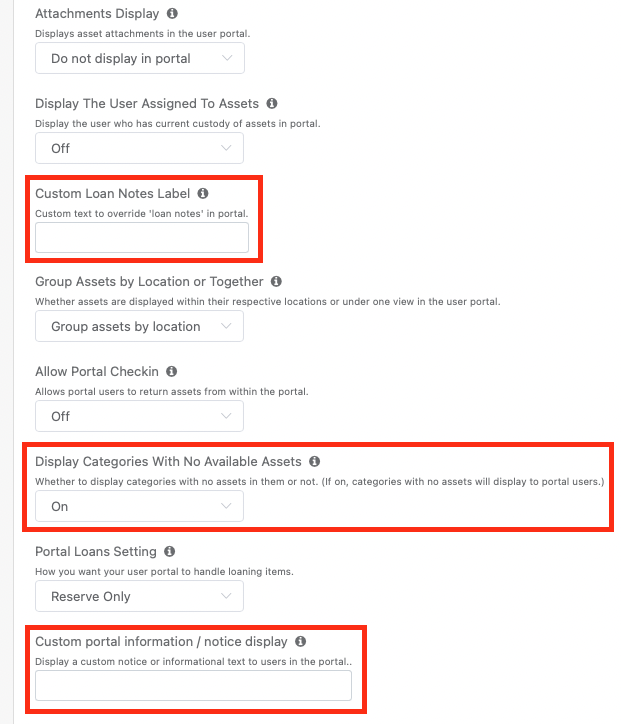
The first outlined setting “Custom Loan Notes Label” gives you the option to replace the title of “Loan Notes” in the User Portal. For example you may set “Please describe the project this will be used for.” This would prompt your Users to input information regarding the project this asset is needed for, however, these notes can be anything you deem fit.
The second outlined setting “Display Categories with No Available Assets.” We recommend setting this option to “On.” The reason being, if an asset is currently assigned you may still want users to be able to book said asset in the future. If the setting were switched to “Off” that asset would be hidden until the item was checked back in.
Finally, the option outlined “Custom portal information/notice display” lets you provide users with a notice displayed at the top of the portal. Information such as “We will be closed on Thanksgiving. Call (555) 555-5555” will be displayed in a message as you see below.
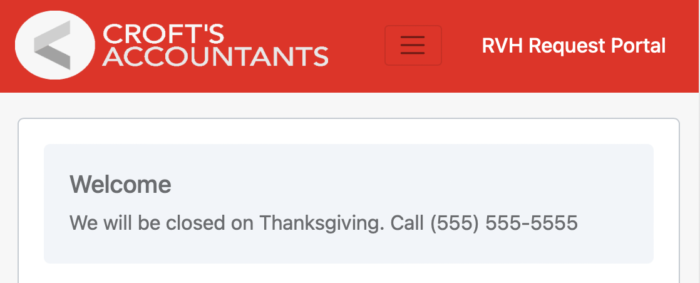
Another option to keep in mind on this page would be your “Portal Loan Setting” as shown below. If you want users to have the ability to Reserve Items and then have an administrator manually check them out when the item is picked up set this option to “Reserve Only.”
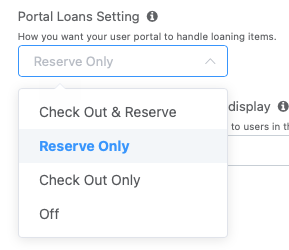
3. Loan Settings Before Allowing Access
You will need to assign users to a specific access role in order for them to actually access the portal. You can find more information on how to do that here.
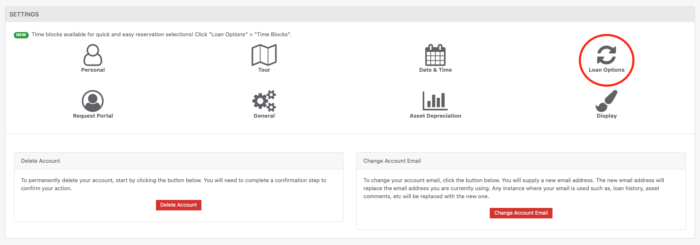
You’ll next want to travel to Loan Options under Settings, as highlighted above. Here you can ensure your Loan Settings are correct. The settings listed below are a few that pertain specifically to reservations. A “0” in these fields represents an unlimited amount.
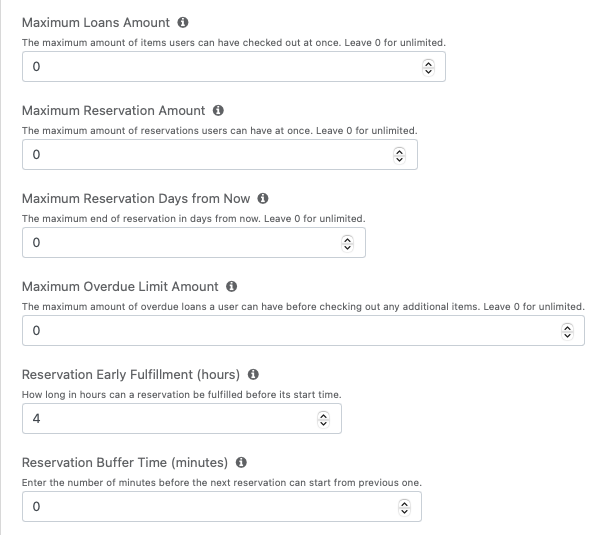
4. Email Triggers related to Reservations
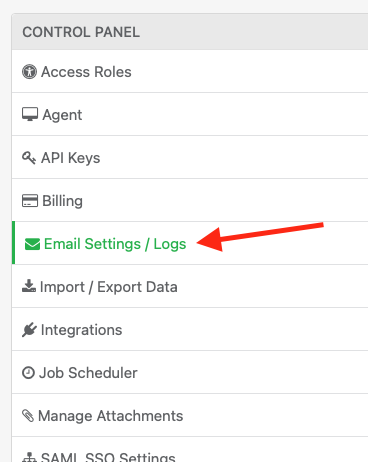
In the Control Panel under the Settings page you will see the option for Email Settings / Logs. Reftab allows custom email notifications to be sent after certain conditions have been met. You may want to add a CC: or even BCC: to these notifications if you want a specific Admin or employee to be notified.

In the picture above, we have chosen to have Mike CC’d on every Reservation Submission. This is extremely helpful if after Reservation, Mike would need to prepare the items in the reservation. We also have email options such as:
- Bulk Reservation Submission
- Overdue Loan / Accessory / Kit / License
- Reservation Reminder
- Loan Return
For more information on Custom Emails you can check out our Email Attribute post here.
In review, you should now have a completely customized User Portal which will allow your Users to reserve items directly. If you have any questions please reach out to help@reftab.com and our Support Team will be more than happy to help!