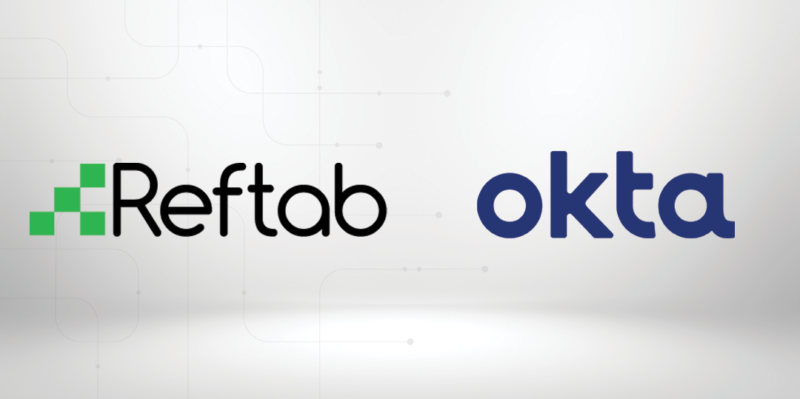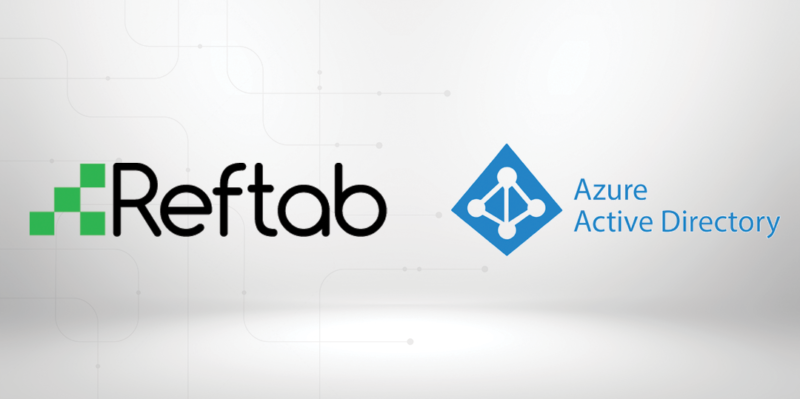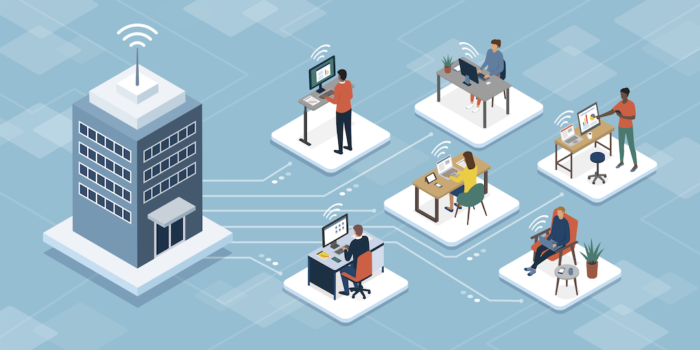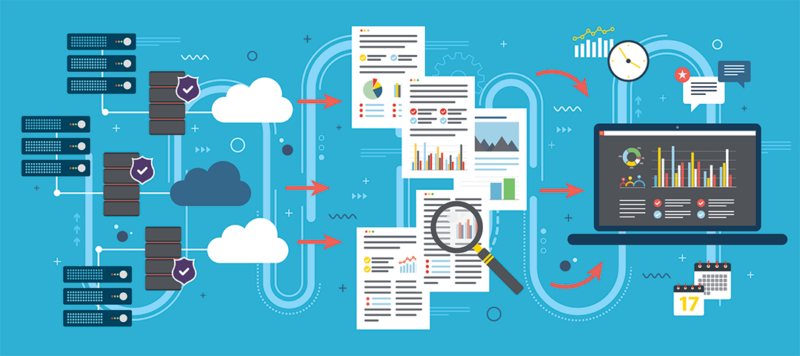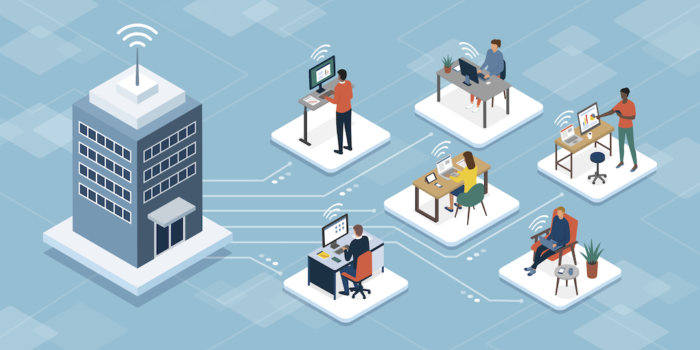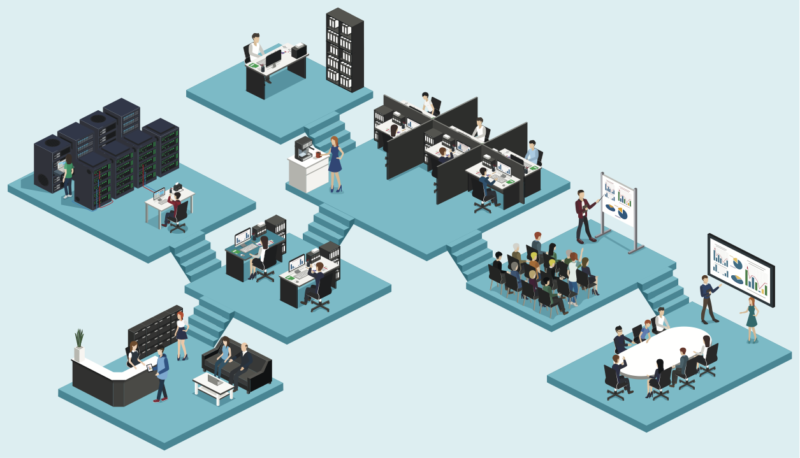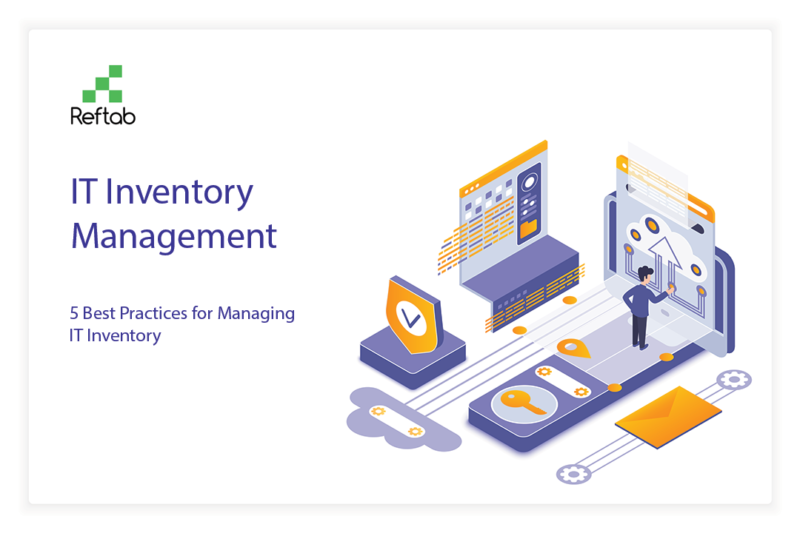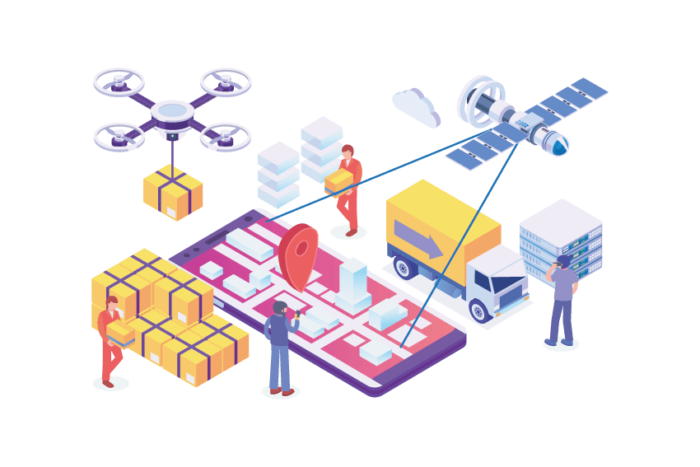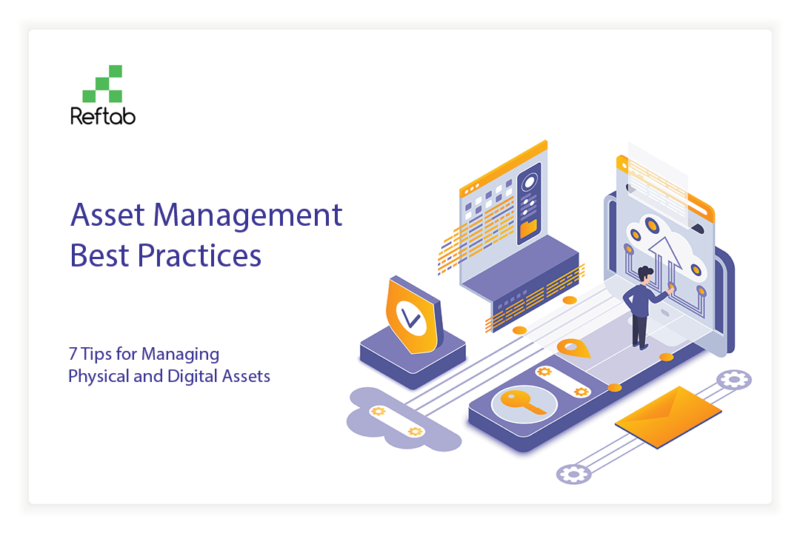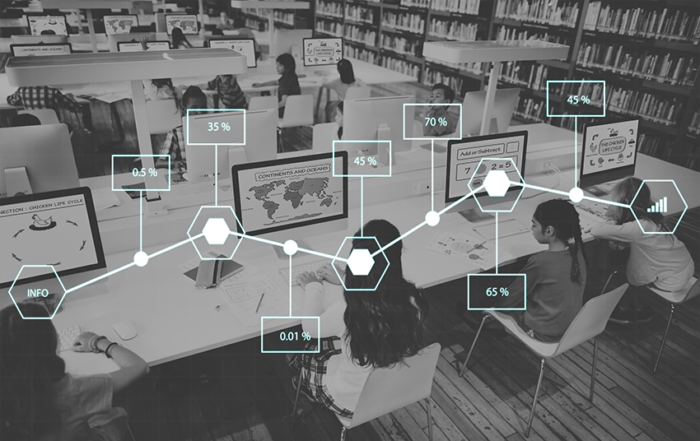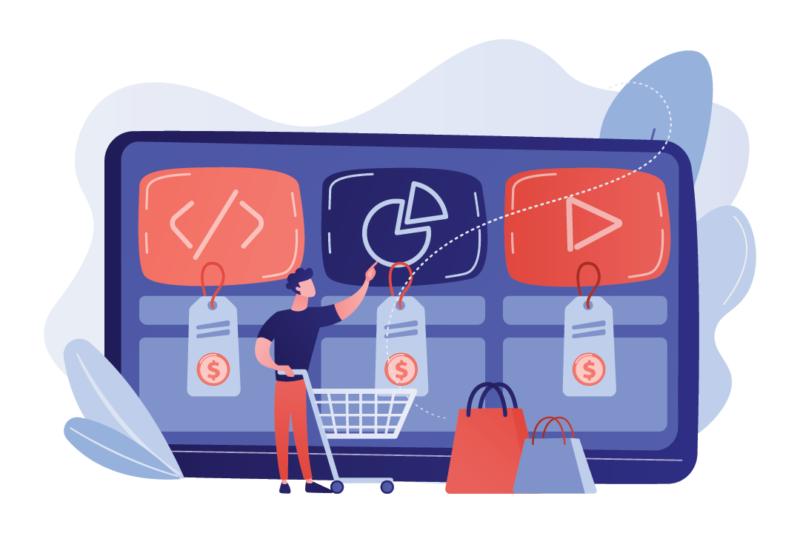For many companies, Okta has become almost synonymous with single sign-on (SSO). With over 7000+ integrations, it is not hard to see why.
Okta makes it easy for employees at your company to securely log in to all of your cloud and custom applications without having to authenticate each one individually.
And, it makes it easy for your IT team to securely manage and monitor user access across all of the applications—cloud, web-based, and on-prem—that your company uses.
In this post, we’re diving into how you can connect Okta to Reftab, as well as some potential use cases.
5 use cases for integrating Reftab and Okta
1. Make it easy for employees to sign into Reftab
2. Enable user provisioning and deprovisioning
3. SaaS application management
4. Spend less time on password reset requests
5. Secure company proprietary equipment and data
6. Create a booking portal for students
How to connect Okta to Reftab
Reftab’s Okta integration makes it easy to add single sign-on (via SAML) as well as user provisioning.
You can check out this post to see a step-by-step guide for how to set up our Okta integration.
The real benefit of our Okta integration is simplicity.
Some added benefits of using this integration include:
- Allows you to manage Reftab access alongside all of the other cloud, web, and on-premise custom applications that your company has
- Centralizes identity management
- Helps protect company IP and data by requiring strong login authentication practices
- Reduce the time that you and your team spend on repetitive administrative tasks, like adding and removing users to and from multiple systems or performing password resets
5 use cases for integrating Reftab and Okta
As we alluded to earlier in this post, the primary benefits of Reftab’s Okta integration is single sign-on and user provisioning. Here are a few ways that companies can (and have) used our integration.
1. Make it easy for employees to sign into Reftab
Did you know that the average company uses 80 SaaS apps as of 2020?
While every employee isn’t logging in to all 80 apps (hopefully not!), they are probably actively using anywhere from 5-15 apps to do their job.
IT team members are logging into a lot more apps because of the nature of their role.
If you have to log in to each app individually, that can become tedious and repetitive, not to mention a security risk.
That’s where implementing single sign-on can be beneficial. With Reftab’s Okta integration, this means that all of your employees who need access to Reftab can sign in the same way as all of your other apps. They log in once and now have access to all of your company’s applications through Okta.
2. Enable user provisioning and deprovisioning
An added benefit of using Okta and Reftab is that once a user is added to Okta, for example a new employee, that user is automatically added into Reftab. This is a huge time savor and reduces the possibility of error. You’ll have users who are ready for equipment to be deployed to them without the tedious work of user management.
You can also enforce access restrictions based upon users’ groups. For example, this means that instead of giving the entire company full access to authenticate into Reftab, they might only give access to any employee who works in HR, IT, or an operations-heavy role. On the other hand, end-users are added to Reftab but the integration is smart enough to know which users simply need to be added as a ‘loanee’, (meaning users who exist in Reftab to have items assigned to them), and which users need to be added as administrators to actually log in.
Pro Tip: Want to learn how to set up user provisioning in Reftab? Check out our guide here.
This also means that there is one single hub where your IT can manage account/app access, troubleshoot login issues, and enable and disable user access. For example, when a user is disabled in Okta, Reftab will also disable the user within Reftab.
3. SaaS application management
By integrating Reftab with Okta, you can seamlessly track SaaS usage and discover software assets, enhancing your IT asset management with automated precision. This setup leverages your existing infrastructure to provide a comprehensive view of both hardware and software assets. Click here for a how-to guide on utilizing Reftab’s Okta integration for SaaS application management.
4. Spend less time on password reset requests
Without single sign-on, employees have to log into and authenticate each app individually. This means more opportunities to forget passwords, which means more password request tickets to your IT department.
Or, employees resort to using weak and easy-to-remember passwords, like “abc123,” for all of the apps they have to use for work. By doing this, they are putting their account and company data at risk of being hacked.
5. Secure company proprietary equipment and data
This is almost too obvious to include, but Okta offers a secondary level of security protection via multi-factor authentication (i.e. MFA) for the company.
More employees access their email, company documents and conduct work on their personal smartphones (and computers) all the time.
Since March 2020, many more employees are working from home and other places that may have less secure access to their cubicle over at HQ.
Enforcing MFA is becoming more important than ever if an employee is logging in from a new device or a new location, especially if you work in heavily regulated industries like healthcare,
For example, if you work for a large hospital and one of your nurses loses her phone, where she was logged into her work email and had a few sensitive patient records on it, after a night out with friends, that’s a HIPAA violation.
That could not only cost the nurse her job but the hospital could be fined anywhere from a few hundred dollars to $50,000+ depending on the violation.
6. Create a booking portal for students
Another use case that’s becoming more popular since the COVID-19 pandemic is to set up booking portals within Reftab where college students can log in and rent specific equipment that they need, like cameras, microscopes, iPads, etc.
You obviously don’t want anyone to be able to log in and “borrow” thousands of dollars of equipment and then skip town.
So, you can use Okta to ensure only fully authenticated, registered students at your university with a university email address and who are in “good standing” can rent equipment.
***
In sum, these are a handful of ways that you can use our Okta integration to make it not only easier but more secure for your employees to access company applications.
Looking to try out Reftab? Get started with a free trial.