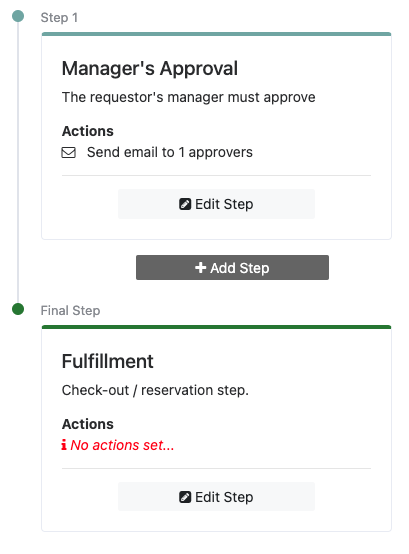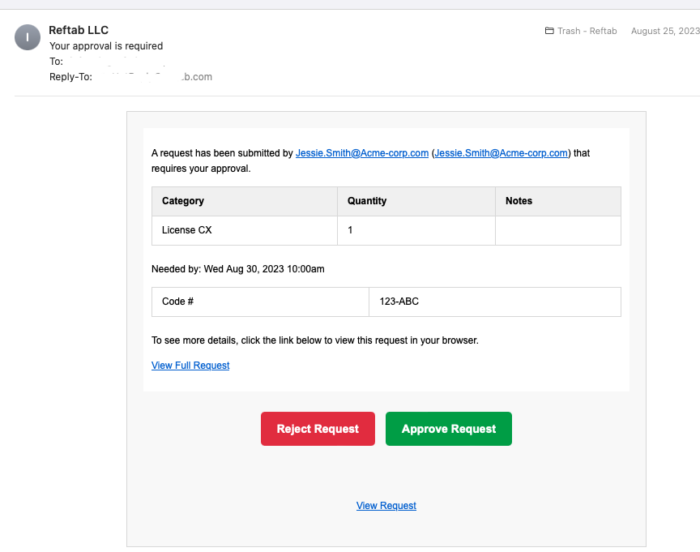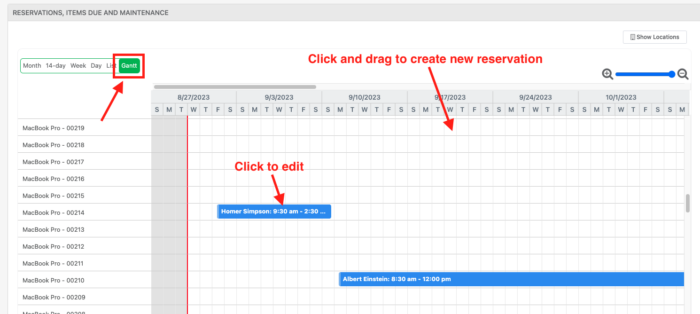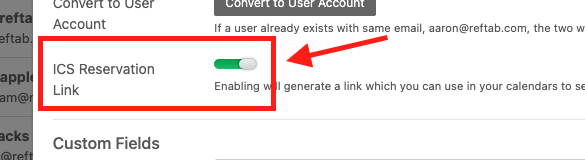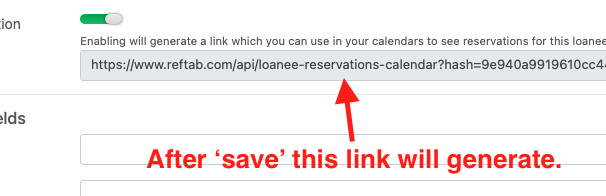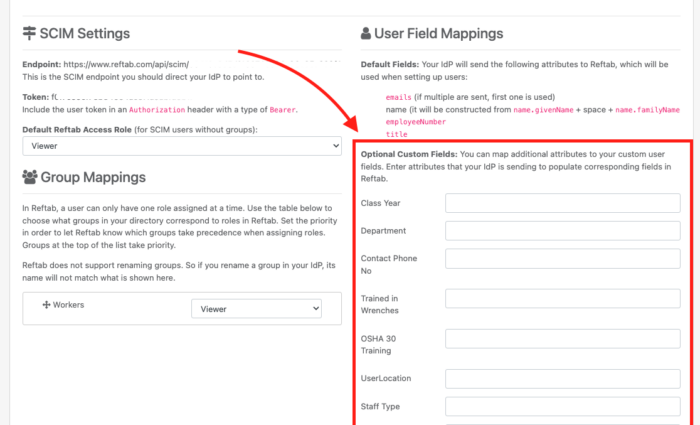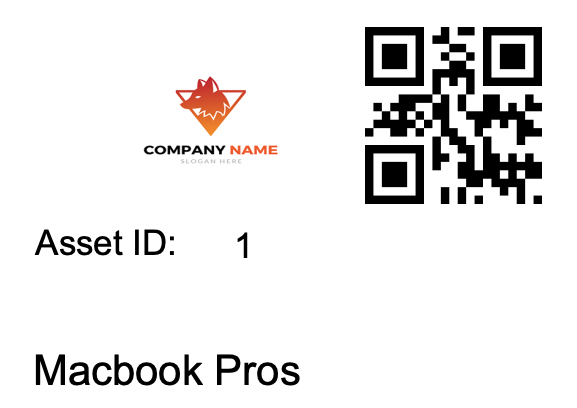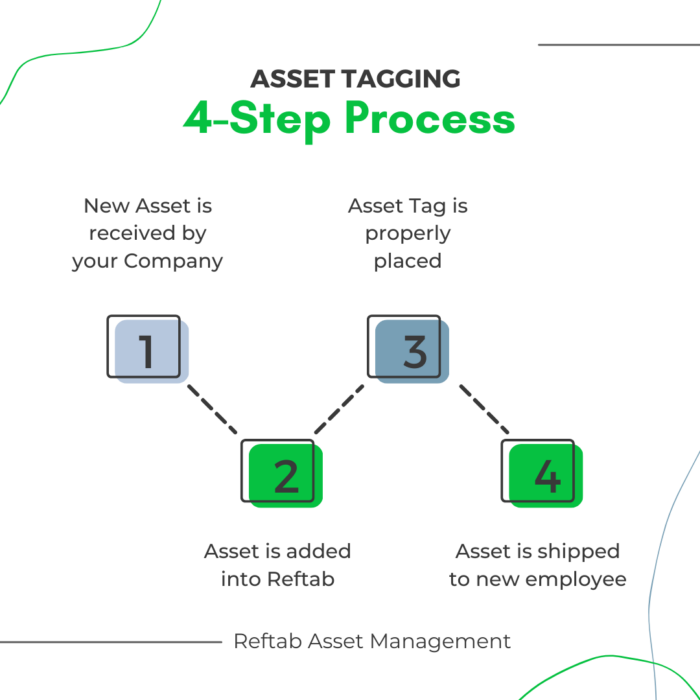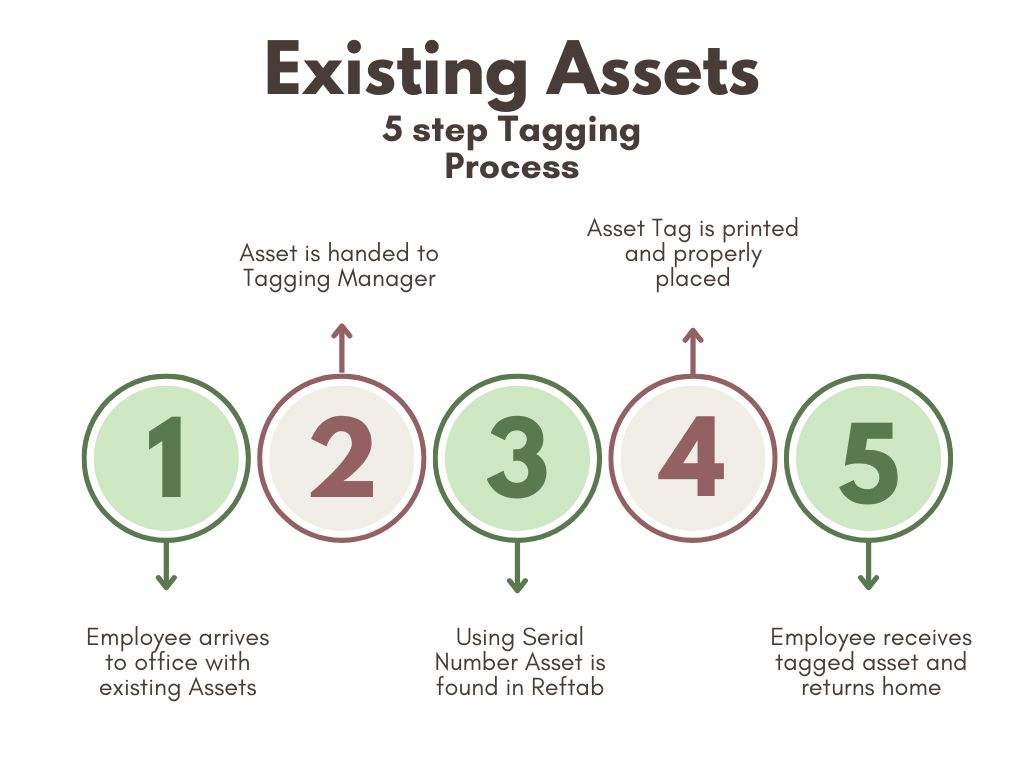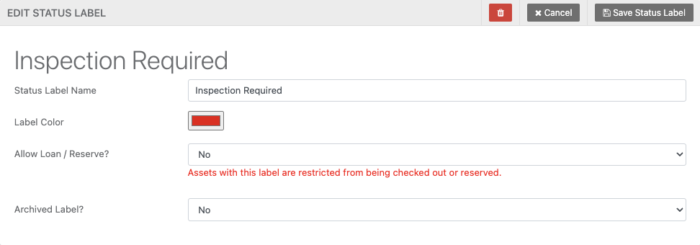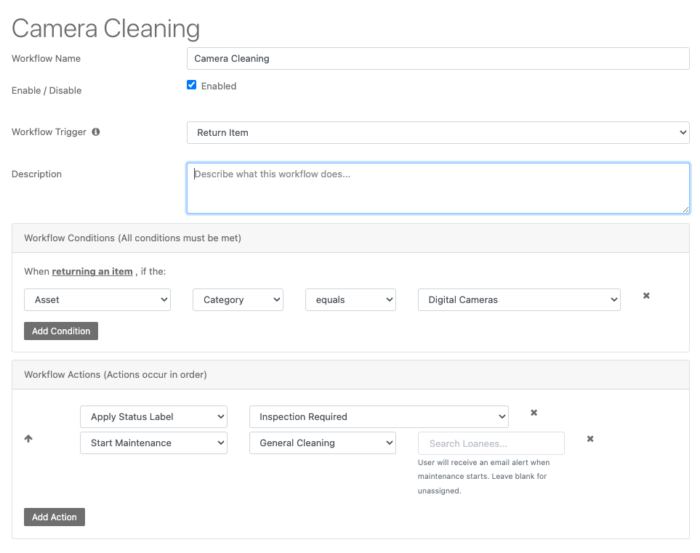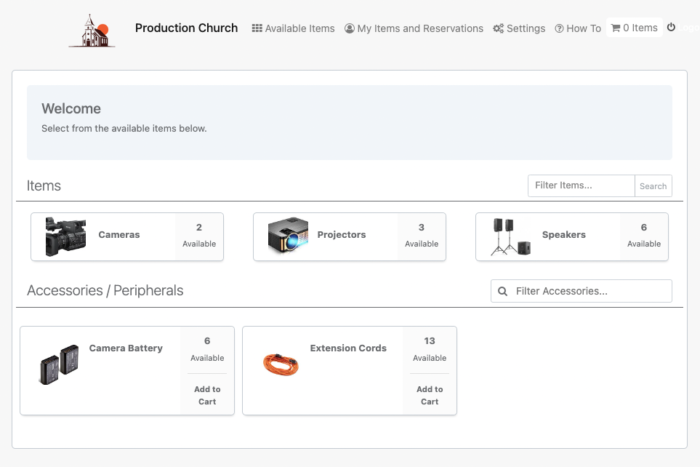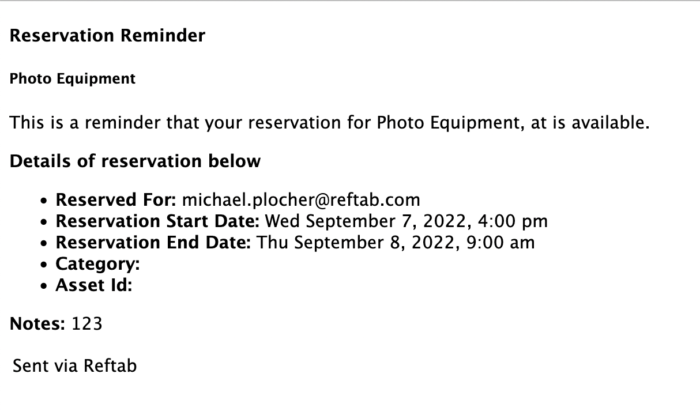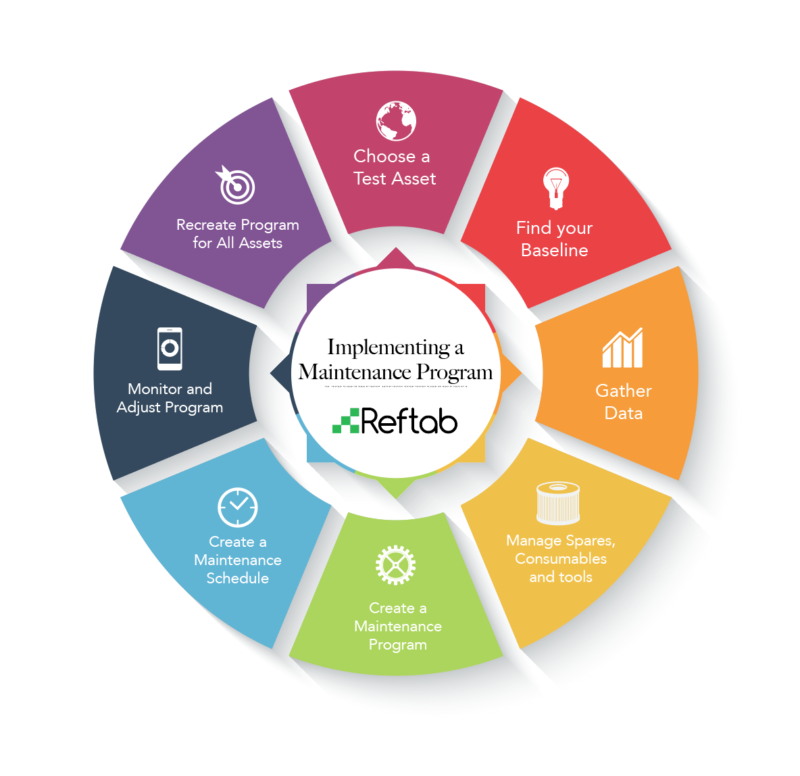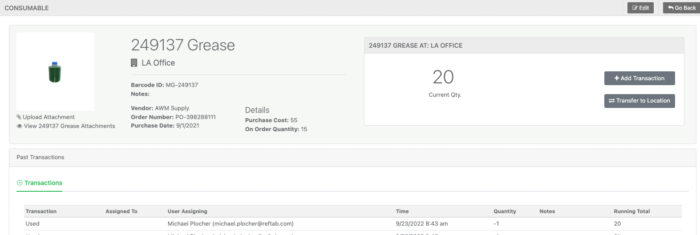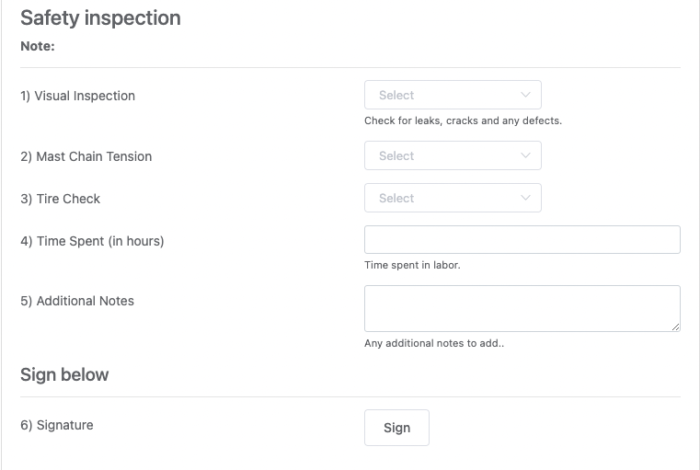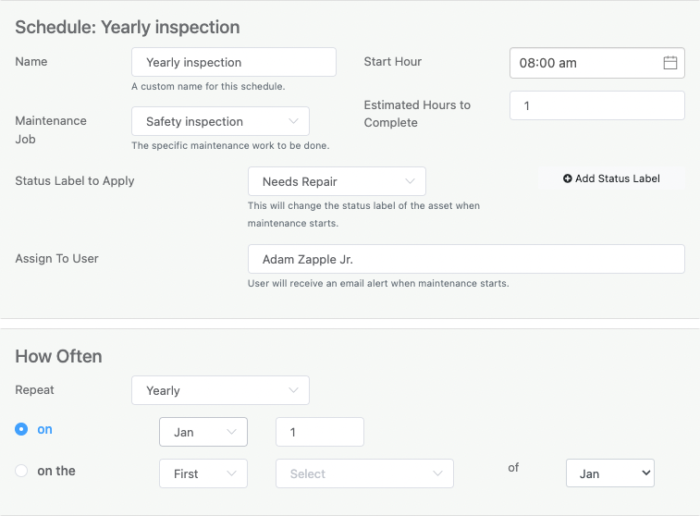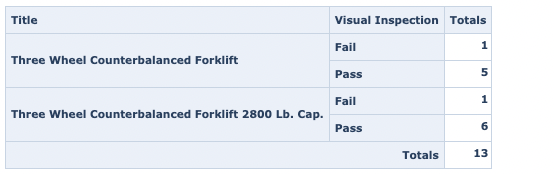For Managed Service Providers (MSPs), efficient asset management is a critical component of delivering top-notch services to their clients. Reftab’s IT asset management software is tailored to meet the unique needs of MSPs, providing a robust solution for IT Asset Tracking. Reftab allows MSPs to setup a multi-tenancy environment to create distinct and independent tenants for each client.
In this article we’ll go over:
- What multi-tenancy is
- Key benefits for MSPs using multi-tenancy
- Limitations of multi-tenancy
- Allowing customers of MSPs access to help manage IT asset inventory
- Integrations overview for MSPs using multi-tenancy
Multi-Tenancy for MSPs:
Reftab’s asset management software is a game-changer for MSPs, allowing them to track assets for multiple clients, treating each customer as a separate “tenant” within the system. For example, an MSP might have many customers across a city, state or region and each of those customers has their own IT inventory such as laptops, printers, servers, access points, TV’s and more. Reftab streamlines this complexity by consolidating all these assets into a single repository. Even though all these items are in a single repository, they are silo’d into “tenant’s” so that each customer’s data is separated. However, the MSP can login to Reftab as a “tenant administrator” to run reports across all tenants and gain a comprehensive visual into all assets across all customers and also the unique inventory of each customer.
Here’s how Reftab’s solution caters to MSPs and enhances their IT Asset Tracking capabilities:
Key Benefits for MSPs:
- Customer Isolation: With Reftab, each client’s assets, data, and settings are kept completely isolated. This ensures that one client’s data remains independent of others.
- Distinct User Lists: MSPs can maintain unique user lists for each client, granting access only to the relevant assets and data.
- Customized Settings: Reftab empowers MSPs to configure distinct settings for each client, including branding, equipment agreement forms, workflows, etc.. which are crucial for effectively managing IT assets and tracking activities.
- Separate Maintenance and Scheduling: Maintenance forms and schedules can be customized to meet the specific requirements of each client, ensuring efficient asset management.
- Administrative Efficiency: Reftab’s multi-tenancy feature allows “tenant administrators” to seamlessly switch between clients or tenants, streamlining the management of multiple client environments.
- Cost Savings: The MSP has one asset quota that is split between their clients (tenants). This makes it easy and cost effective to add more assets and more customers (tenants) into Reftab because the MSP spends less per asset the more assets are added.
Limitations for MSPs:
While Reftab’s multi-tenancy feature offers numerous advantages, it’s essential to be aware of its limitations:
- Data Transfer: Transferring data or assets between different clients or tenants is not supported, as Reftab maintains strict separation.
Can an MSP Have Customers Access Their Own Tenant to Help Manage IT Assets?
Yes, if you want to give your customers access to Reftab and be able to work within or maintain their own IT asset inventory, you can. Simply create an account for them within their tenant. The user will gain access to their company’s assets. They won’t know that other tenants exist for any of the other customers of their MSP.
You have the ability to place users in custom access roles which allow you to dictate what they can and cannot do / access within the system.
Custom Branded Equipment Portals
It’s worthwhile to note that Reftab can create custom branded portals. This means, if you want customers to have a self-service portal where they can login and browse equipment available for request – or submit a request to purchase new equipment, each tenant can have their own branded page. You can even have a custom URL for each tenant which further improves the branded experience for the end user.
This screenshot below is an example of a custom branded portal for a client:
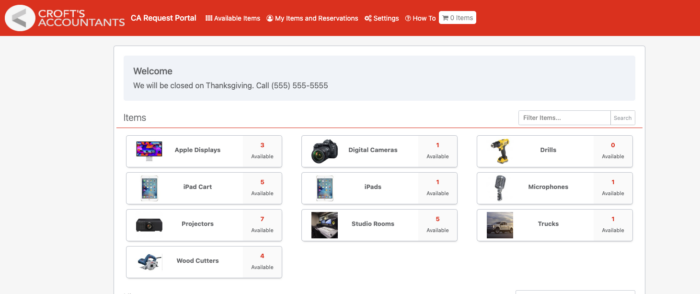
Here is another example of custom branded portal for another client:
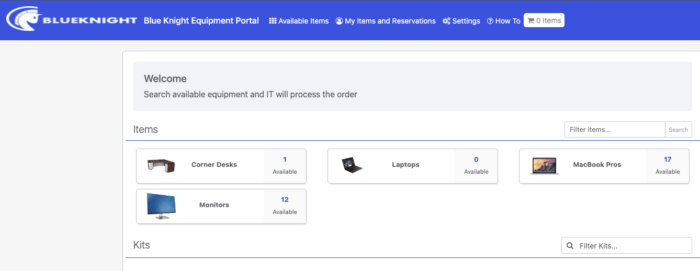
What Kind of Integrations are Available within a Multi-Tenancy Scenario?
In a multi-tenancy scenario, Reftab offers a suite of integrations that streamline and automate the process of maintaining an IT asset management system, ultimately simplifying life for IT administrators. Each tenant benefits from the flexibility to access integrations tailored to their specific needs. For instance, Reftab facilitates user management by enabling SCIM integrations. This means that whether one tenant utilizes Azure and another prefers Okta, both tenants can seamlessly and independently leverage these integrations to automatically add users to their respective environments.
Furthermore, Reftab extends its integration capabilities to Mobile Device Management (MDM) solutions, accommodating diverse preferences. If one tenant relies on Intune and another opts for Jamf, Reftab can be configured to cater to the unique requirements of each tenant. This flexibility ensures that IT administrators can efficiently manage devices and enforce policies according to their preferred MDM solution.
In addition, Reftab integrates seamlessly with popular ticketing systems such as Jira and Zendesk. This integration bridges the gap between asset management and IT support by ensuring that when viewing tickets within these platforms, assets assigned to users, regardless of their tenant, are readily accessible. This unified approach alleviates the need for IT admins to constantly switch between applications and search for asset-related data, ultimately enhancing operational efficiency and making life considerably easier for IT teams.
Conclusion
In summary, Reftab empowers Managed Service Providers (MSPs) with a transformative “single-pane-of-glass” approach to IT Asset Management.
With the ability to create distinct and independent tenants for each client, Reftab’s multi-tenancy solution offers flexibility and efficiency in managing diverse IT environments. The array of integrations, including SCIM, MDM, and ticketing system support, ensures that each tenant can seamlessly tailor their asset management processes to their unique needs.
This unified approach provides MSPs with comprehensive visibility into their clients’ assets, while streamlining operations, reducing complexities, and ultimately enhancing the quality of service they deliver. By leveraging Reftab, MSPs can efficiently and effectively navigate the intricacies of IT asset management, all through a single, user-friendly interface.
MSPs seeking guidance or support can reach out to the Reftab team at help@reftab.com for assistance specific to the multi-tenancy needs of MSPs.