Reftab allows you to save prefixes to use when generating asset id’s. When you select a saved prefix, Reftab will autogenerate the next asset ID based upon the existing assets in your account and your selected prefix.
For example, if you had a set of assets in North America and another set of assets in Europe, you may want to tag the North American assets starting with “NAMR” so that you would have “NAMR00001”, “NAMR00002”, etc. For assets in Europe, you may want “EMEA” prefixes so those assets are tagged as “EMEA0001”, “EMEA00002”, etc.
To do this, log into Reftab as an administrator and click “Settings” > “General“
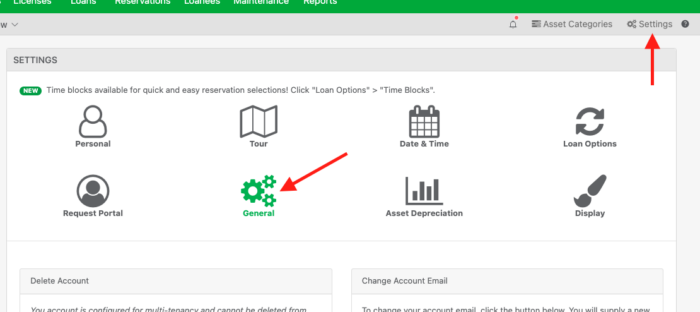
Then, scroll down to find the setting, “Asset Barcode Prefixes“. Use comma separated values to store your needed options,
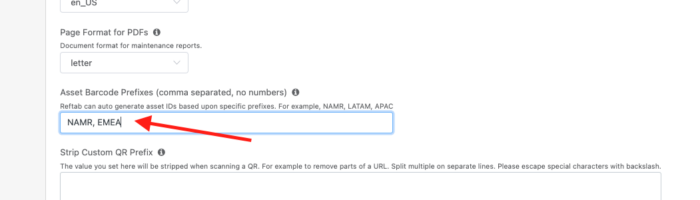
Then, scroll back to the top and click “Save System-wide Settings“
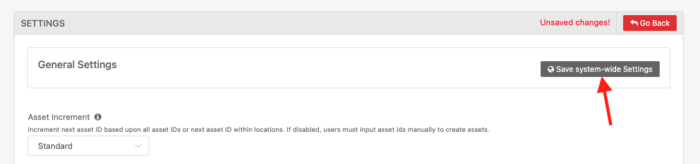
Now, when you crate new assets (on both mobile and desktop), you will be able to choose a prefix and the asset ID will auto-generate.
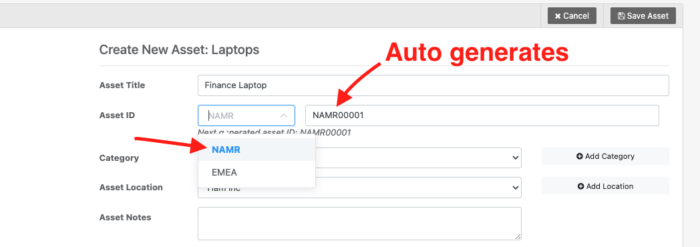
If you don’t have any assets saved with the selected prefix, Reftab will start with ‘00001’ appended to your prefix. Otherwise, Reftab will auto-generate up from already existing assets in your account that are using that same prefix.
When the asset is saved, you can then print the barcode (or qr-code) and apply it to your asset as the asset tag.
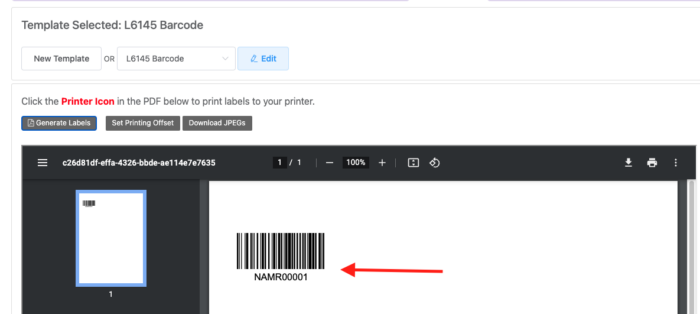
And that’s it. You can now add assets and more easily generate asset ID’s based upon any sort of characteristic you require, such as location, asset type and more..
For any help email “help@reftab.com”