In this guide, we will show you how you can sync devices from Jamf to specific locations in Reftab. To do this, Reftab searches for the “Site” saved to the device in Jamf. If you’re not using Sites in Jamf, then the assets will sync to the Reftab location you have saved in the Reftab integration setup for Jamf.
This process is ideal in situations where you use Jamf Sites to track asset across different locations. You do not have to follow the below process. Reftab will still allow you to choose a default location for all Jamf devices to sync to and you can even manually move assets to other locations in Reftab.
To start, log into Jamf and click the Settings icon > “Network Organization” > “Sites“
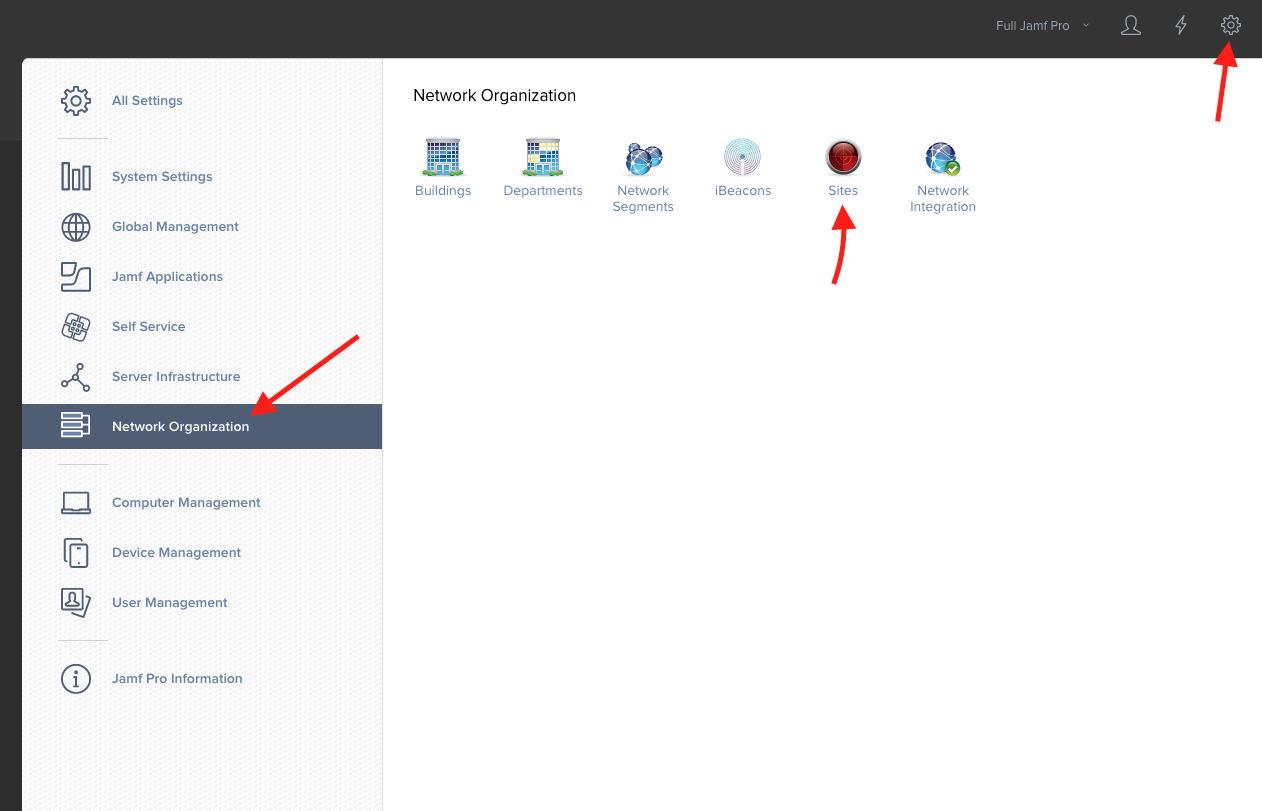
Then, click the “New” button to create a new site and save when done. (note you may already have sites, in this case, you do not need to create more.)
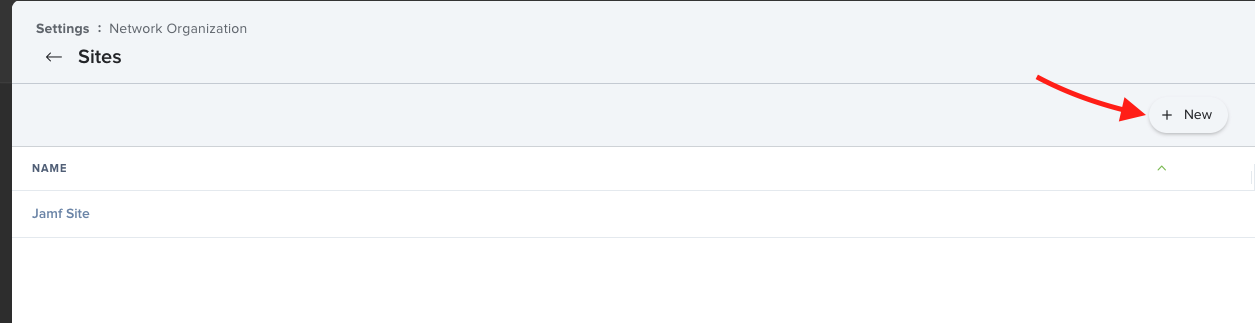
Next, within Reftab, make sure you have a Location saved with the same name for each site in Jamf. To create a location in Reftab click “Locations” > “Add Location“. The Location Name must be spelled exactly as it appears for your Jamf site(s).
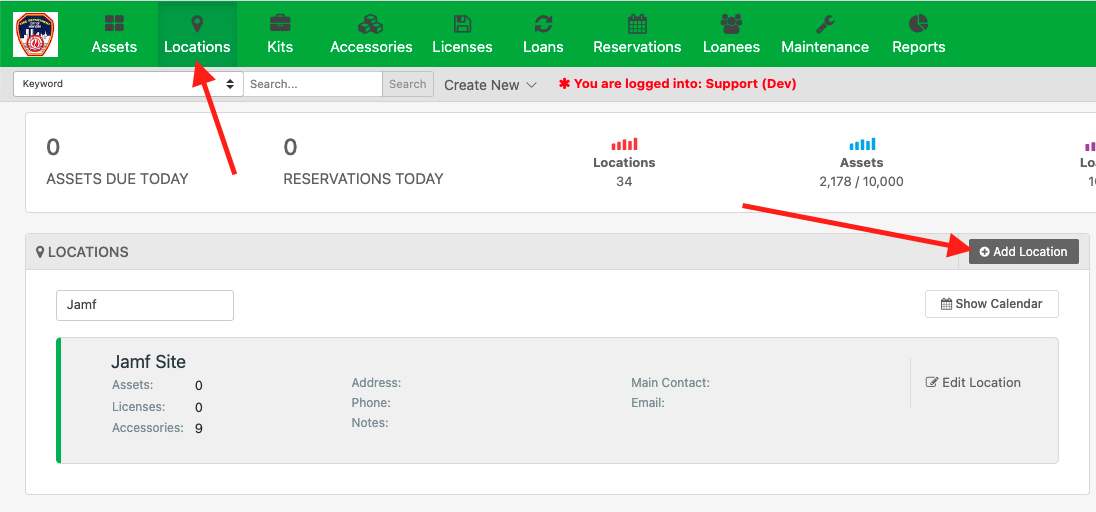
Next, go to a device in Jamf, click the “General” tab and click “Edit” and save a site:
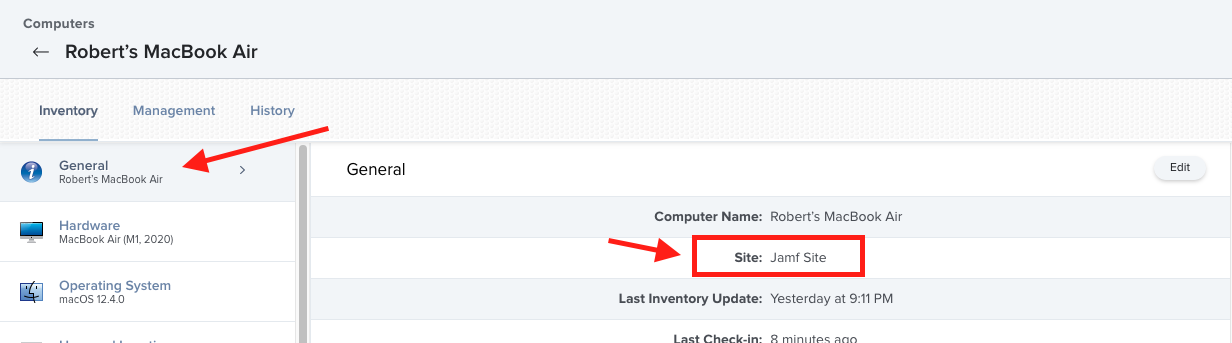
That’s it. When Jamf sync runs, (which you can do manually from the settings > integrations page in Reftab). The assets will appear in the matching Location in Reftab.
For questions email ‘help@reftab.com’