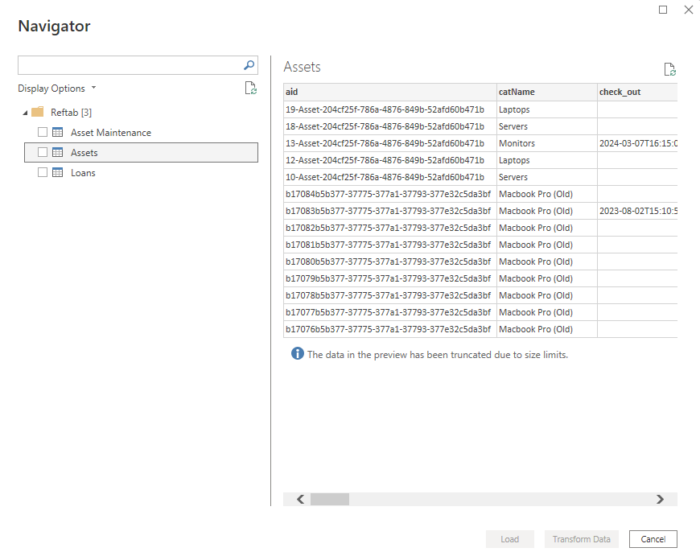You can connect Power BI Desktop to Reftab using a custom connector.
Download the Reftab Connector
Place the connector file in C:\Users\{user}\Documents\Microsoft Power BI Desktop\Custom Connectors

Update Registry to allow Reftab signed connector
For more details: https://docs.microsoft.com/en-us/power-bi/connect-data/desktop-trusted-third-party-connectors
Registry Path: Computer\HKEY_LOCAL_MACHINE\SOFTWARE\Policies\Microsoft\Power BI Desktop
Add a new value under the path specified above. The type should be “Multi-String Value” (REG_MULTI_SZ), and it should be called “TrustedCertificateThumbprints”
Thumbprint: 2B4FF54EEE4C14717F04D65213F4BA76CC65050F

Adding the Connector
Start Power BI Desktop and add the Reftab Data Connector
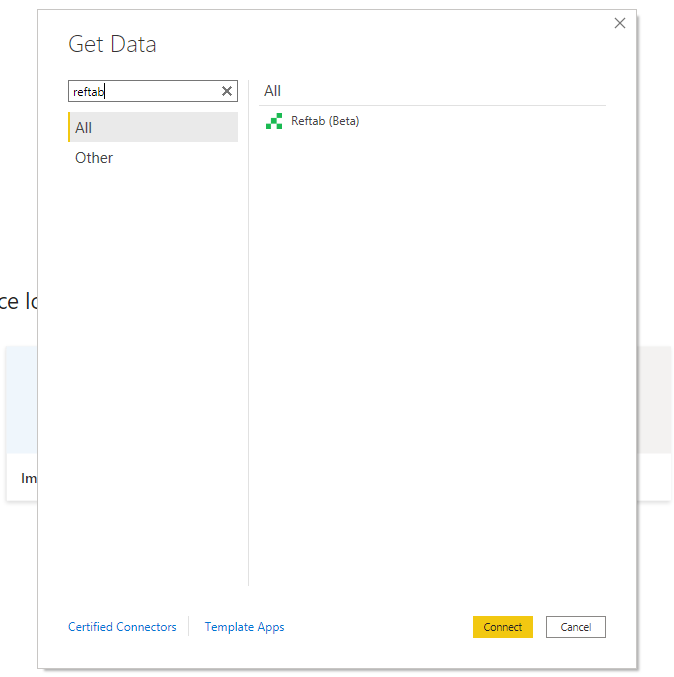
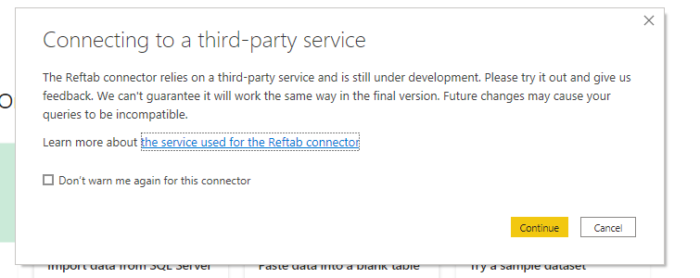
Authentication
The first time you add the data connector, you will need to setup the API keys it will use. You can generate these keys in Settings of Reftab.
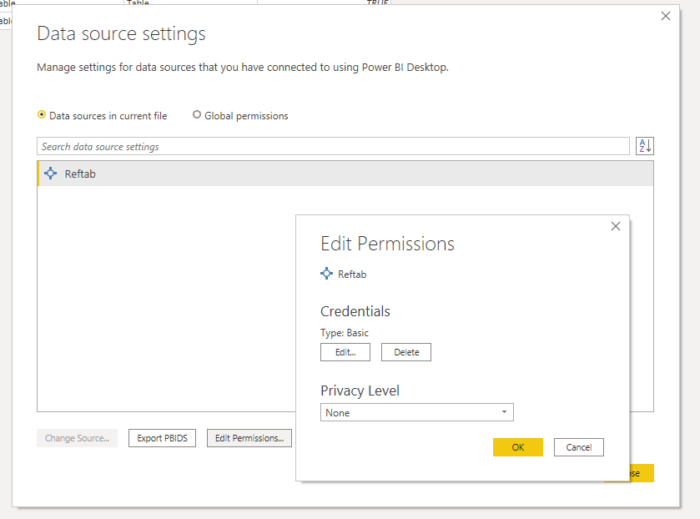
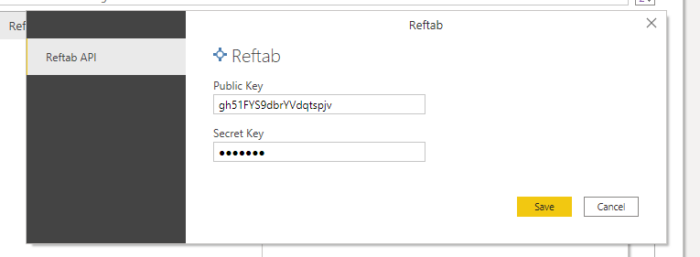
Once you have authenticated, you can fetch Asset, Loan, and Asset Maintenance information from Reftab and transform the data in Power BI.