You can scan a barcode or qr-code and pull up consumables on the Reftab mobile app. You can see quantities available and perform transactions.
This guide will show you how to perform a transaction (“Used”,”Purchased”, etc), however, if you’re looking to perform stock take, see our guide here: https://www.reftab.com/faq/how-to-utilize-barcodes-and-scanning-for-stock-take/
Tap the, “Add Transaction” button to adjust the quantity when a consumable is being used.
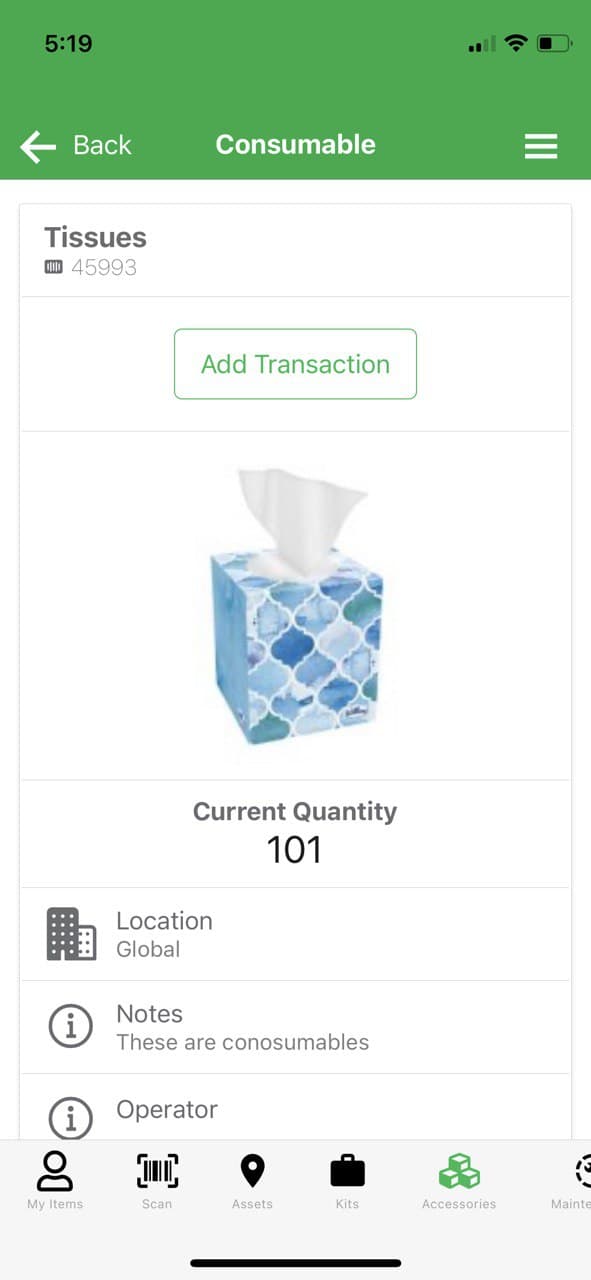
Select a “Transaction Type” and click “Submit Transaction“.
Default available transaction types:
- Purchase Stock
- Used
- Lost
- Found
- Scrapping
- Reversal of Scrapping
- Return to Vendor
To create a custom transaction type, log into Reftab as an administrator and click “Accessories” > “Custom Transactions”
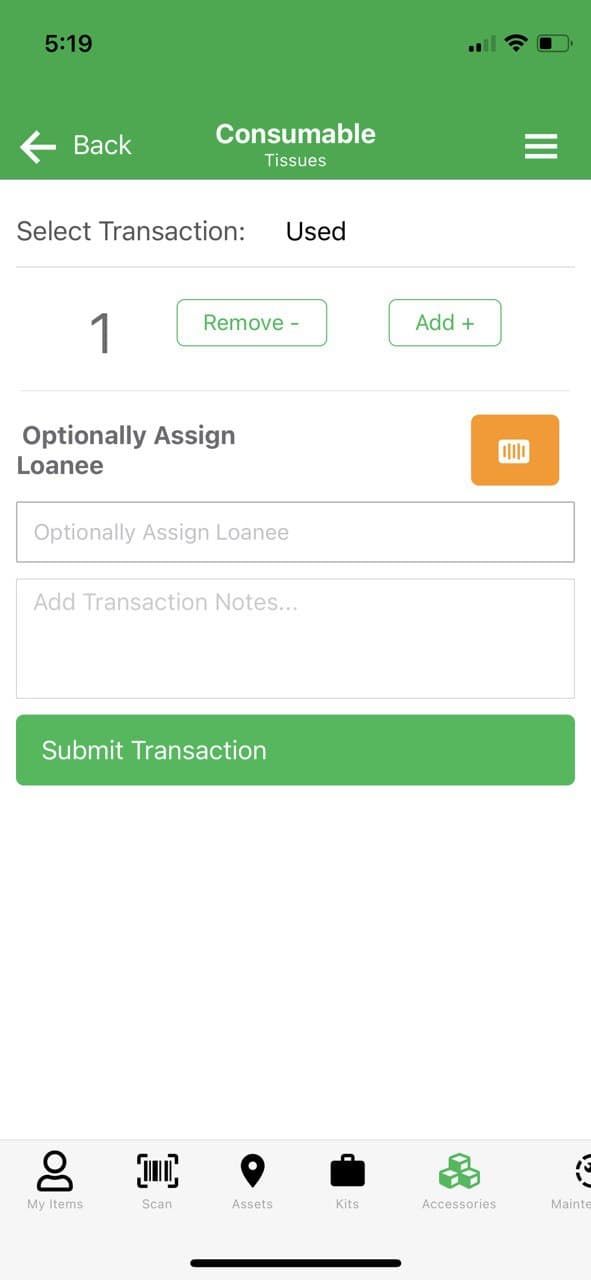
The consumable’s current quantity will adjust accordingly. A record will be logged with the date and time the transaction occurred along with the user account who performed the transaction.
If you would like to pre-set a transaction type to avoid having to select the same transaction over and over again, click “Settings” > “Personal Settings” > “Default Value for Consumable Transactions“