Reftab can work with a handheld USB / Bluetooth scanner for quickly checking assets in and out. Within your Reftab account, click “Loans” then click “Scan Out”
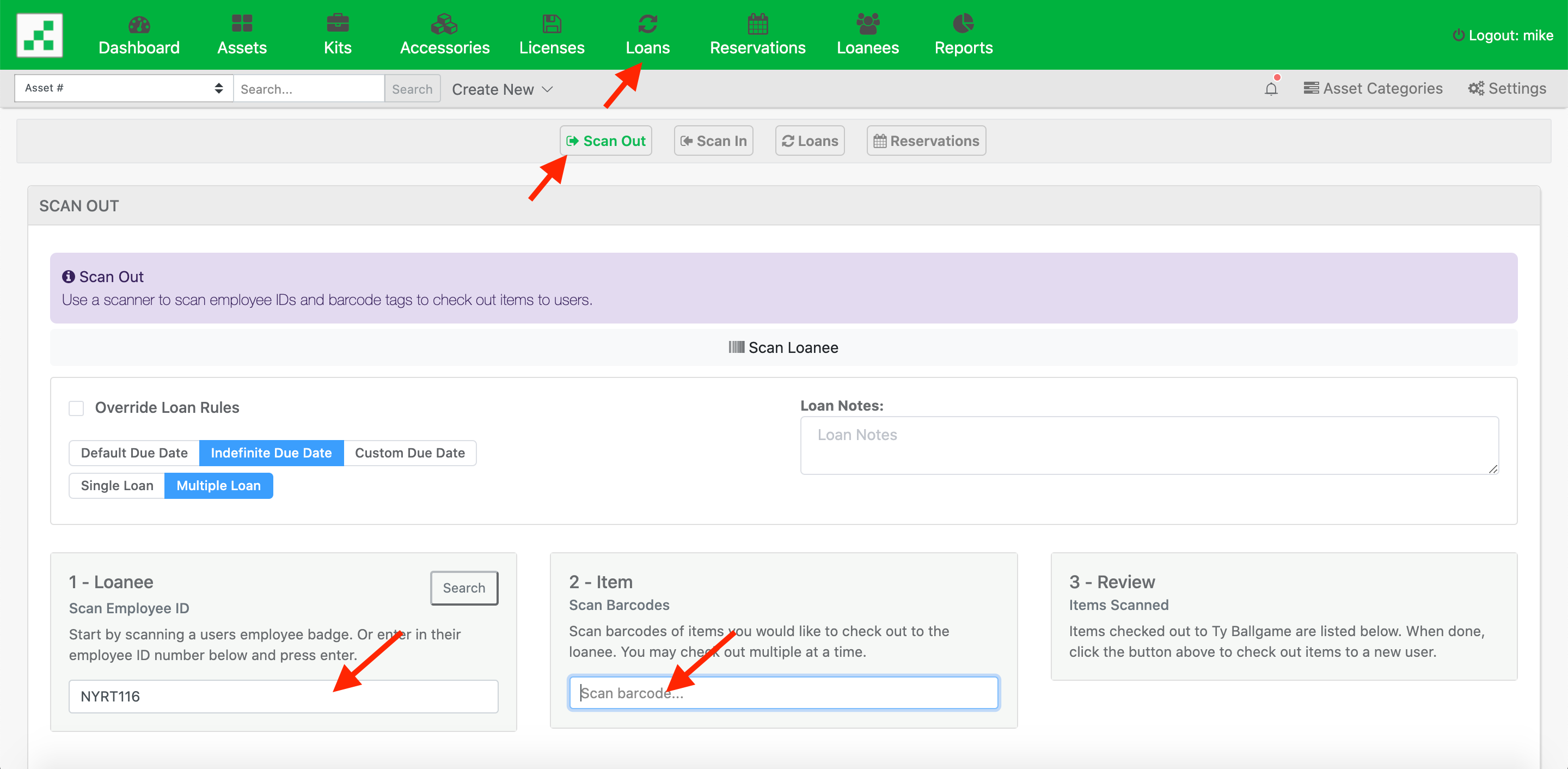
All you’ll need to do here, is make sure your handheld scanner is attached (or synced if you’re using Bluetooth) to your computer.
- Scan the barcode of a loanee, (Reftab uses the employee ID field to generate barcodes). Or you can use the search input to find a loanee.
- Scan a barcode of an asset.
- The asset will be checked out to the user very quickly without needing to touch the keyboard / mouse.
In the first input, you’ll scan a employee ID barcode:

The cursor will automatically move to the next input where you’ll then scan the barcode or qr-code of an asset:

Once the asset is scanned, it will check out to the loanee:
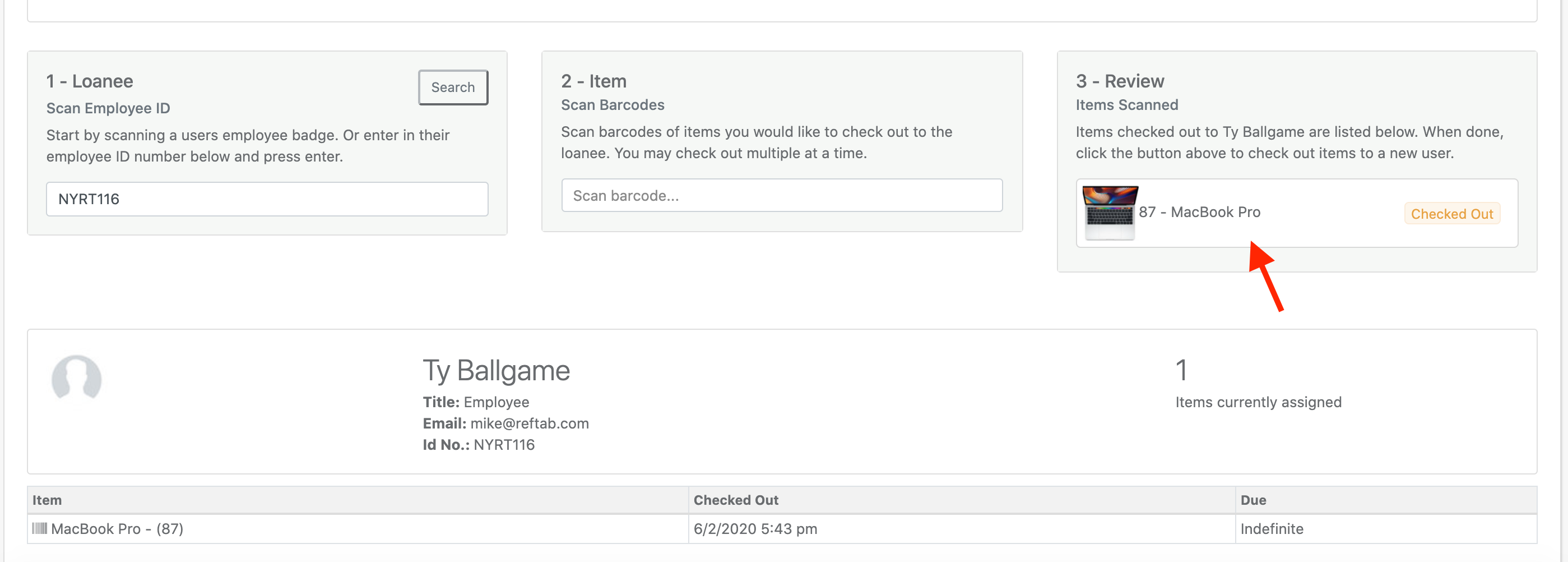
The cursor will then automatically be placed back into either the loanee box or the asset box so that you’re ready to scan the next loanee or asset. The settings to control where the cursor is placed after a check out, are defined here:
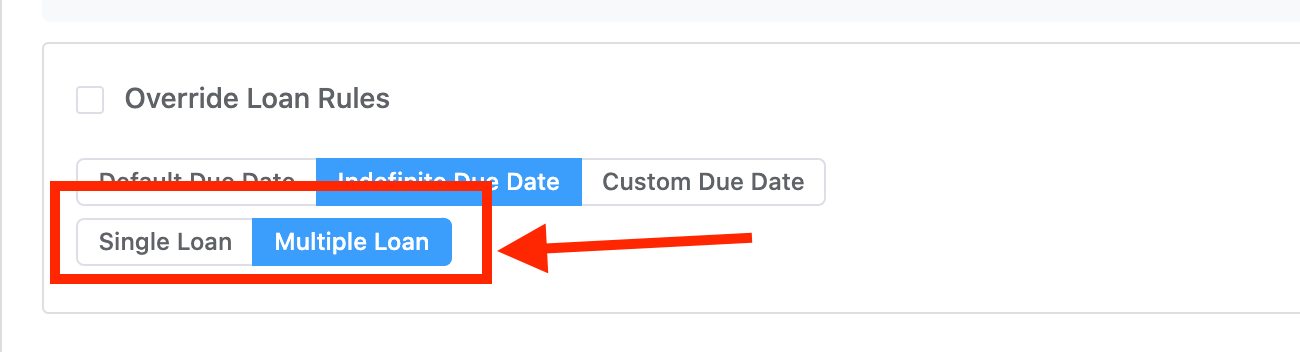
If “Multiple Loan” is selected, this means you’re checking out multiple assets to one loanee. After an asset is checked out, the cursor will jump back to the middle box ready to scan another asset.
If “Single Loan” is selected, this means you’re checking out one asset to one loanee. After the asset is checked out, the cursor will jump back to the first box ready to scan another loanee.