You can easily create maintenance forms which are filled out by technicians when they perform maintenance work. This logs the work that was done on each asset, when and by whom. You can also schedule future, preventative maintenance and send email alerts.
The maintenance feature in Reftab is only accessible with a subscription to the Business plan. If you do not have a subscription and would like to try this feature for free, you can start a two-week, free trial by clicking the prompt near the navigation bar at the top of the screen. (For additional help starting a trial, click here)
In this guide, we will cover:
- Creating Custom Maintenance Forms
- Performing Maintenance on an Asset
- Assign Maintenance Work Orders to Users
- Report on Upcoming Maintenance
- Completing Maintenance using Mobile App
- Schedule Maintenance Reports
- Schedule Preventative Maintenance
- Set Email Reminders
Create Custom Maintenance Forms
Asset Maintenance forms are completely customizable so that you can log any type of work needed. Click “Maintenance” > “Maintenance Form Designer“

Next, Give the maintenance form a name This will appear at the top of the form.

Next, we need to create tasks that a technician will complete when performing maintenance. Click “New Task“.
NOTE: Technically, maintenance forms do not require any tasks. If you’re looking to setup simple alerts, you can give the maintenance type a name and click “Save Maintenance”.
Give the task a name and set the, “Task Field Type“. The field type you select, sets the type of data to be entered. For example, if you select a date picker, then a date picker will display on the form for this specific task. Here are the currently supported task field types:
- Checkbox
- Text Field
- Number Field
- Monetary Field
- Date Picker
- Electronic Signature
- Drop-down List

You can continue to create as many tasks as needed. When done, click and drag the tasks to the “Show These Tasks” column.

Next, click “Preview” so you can see what your form will look like.

Finally, click the “Save Maintenance” button at the top when done.
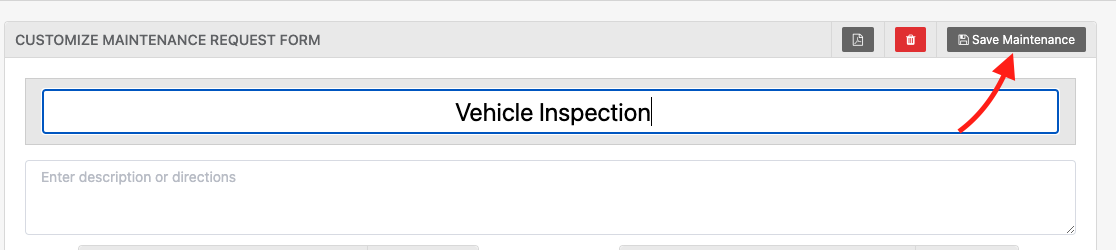
Performing Maintenance on an Asset
- When viewing an asset, click “Asset Maintenance“.
- Use the select menu to choose the maintenance type (Such as “vehicle Inspection”)
- Optionally, you can assign this maintenance form to a user. If so, the user will receive an email alerting them.
- Optionally, you can schedule the maintenance to start in the future and also set a due date.
- Finally, click “New Maintenance Report“.

Next, you’ll see the maintenance either ‘in progress’ if it’s started or ‘scheduled’ if its set to start in the future:
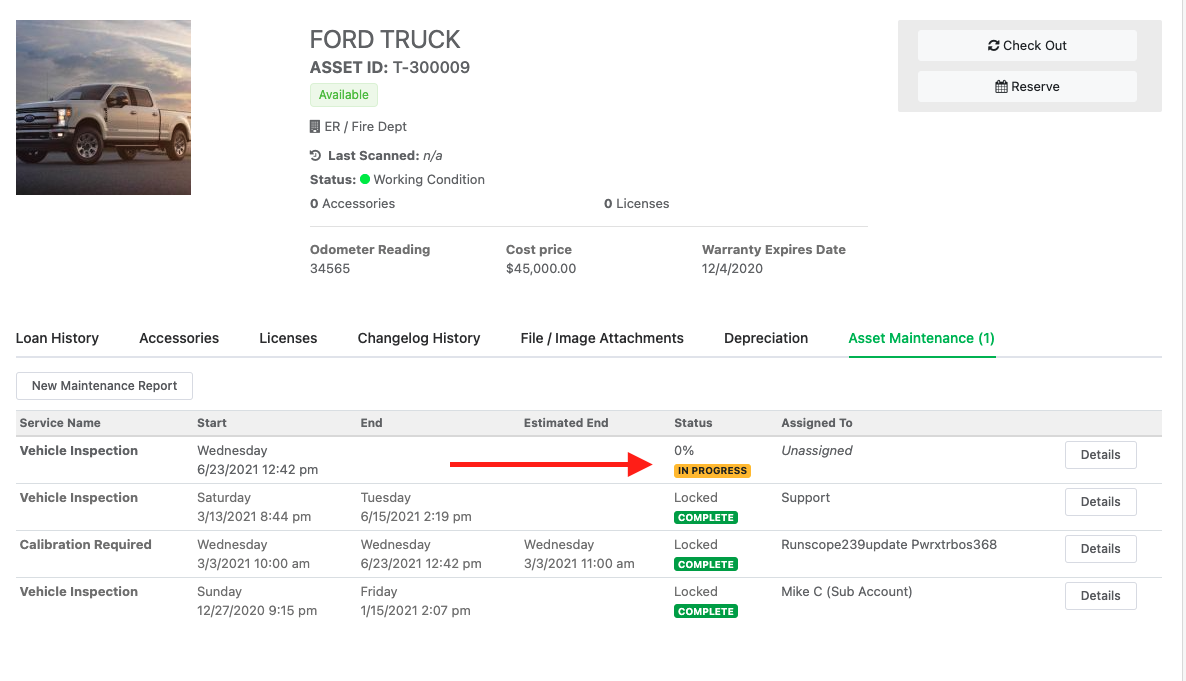
At this point, the asset has an open maintenance. The form can be filled out by a technician. If you selected someone in the “User Assigned” input, that person will get an email alert that a new maintenance work order has been assigned to them.
Below is an example of what a possible form can look like:
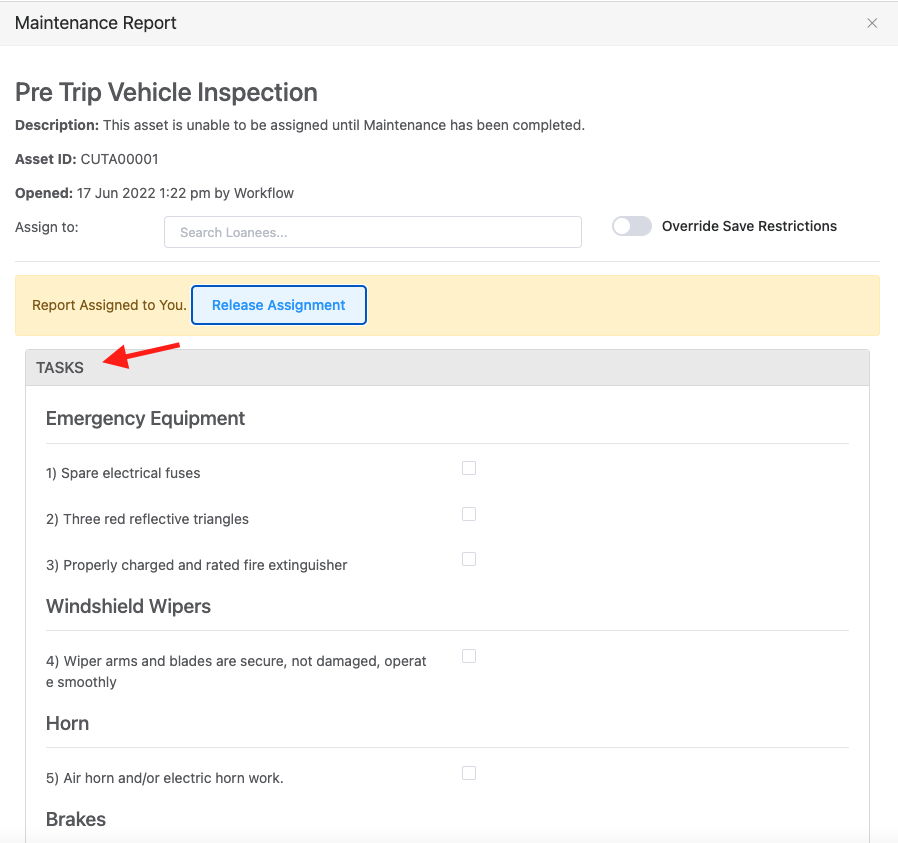
The technician can complete the tasks listed and click “Save” at the bottom of the form. (Note this can be done from the Reftab mobile app as well, which allows the user to take photos from their mobile phone camera and attach them to the maintenance).
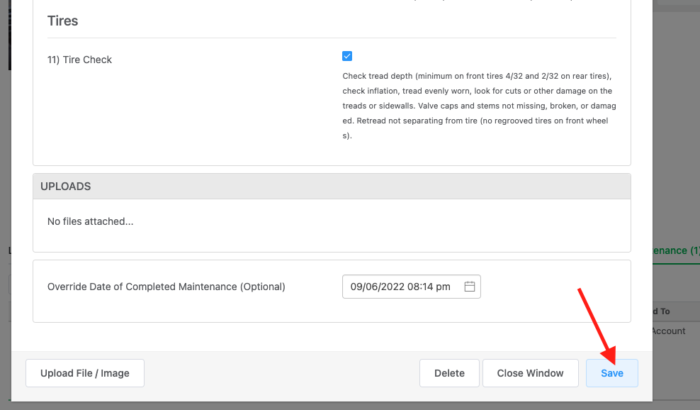
At this point, maintenance is logged on the asset. Administrators can run reports on historical maintenance from the “Reports” page.
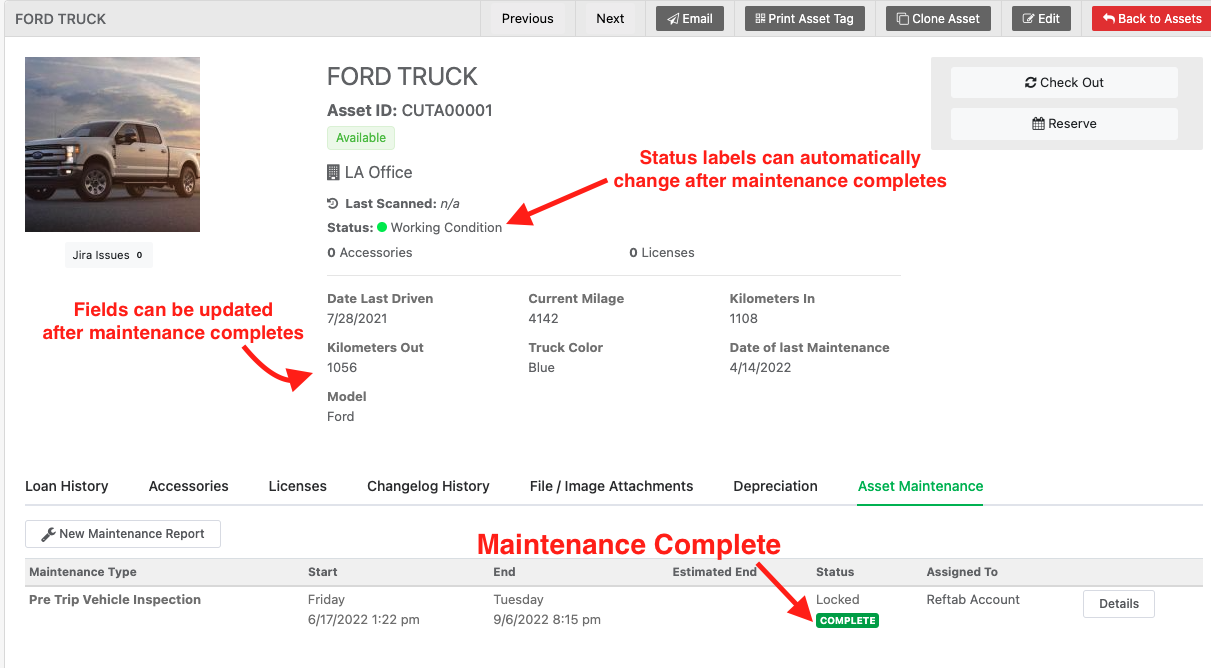
How to Assign Maintenance Work Orders to Users
To assign maintenance work orders to someone you’ll need to specify a user in the “Assigned To” field. By doing so, you issue an email alert to someone that they need to perform maintenance.
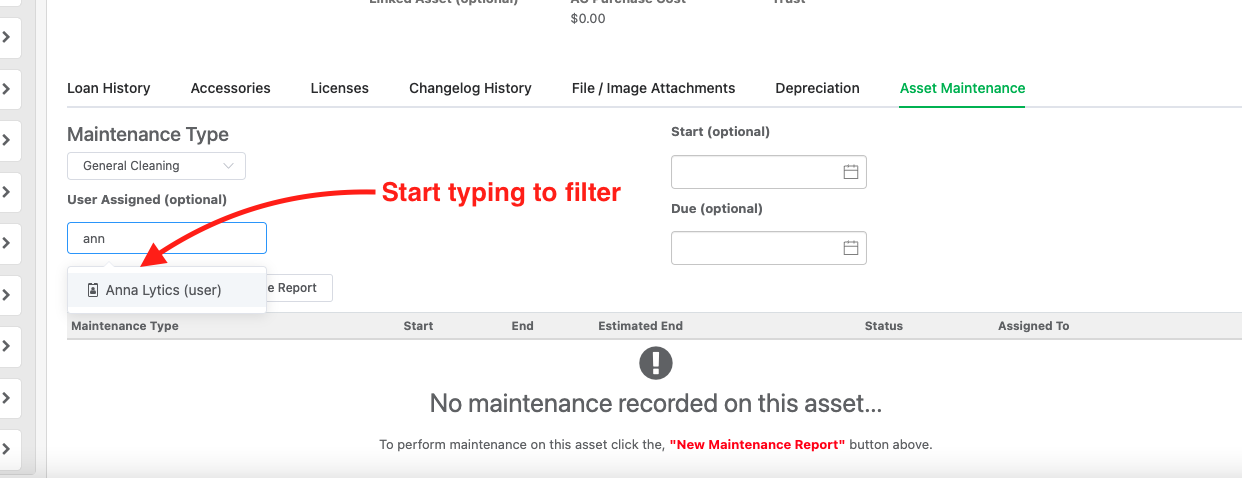
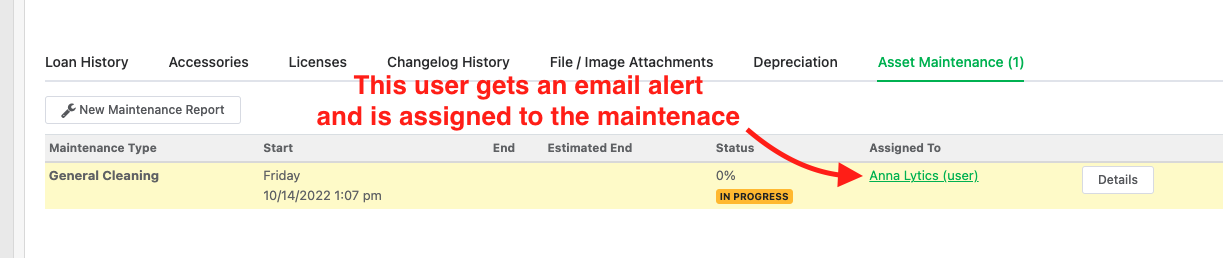
You don’t have to assign anyone to the maintenance. If left unassigned the work order will be listed as ‘un-assigned’. This means anyone can ‘claim’ the work order. Also note that if an asset is checked out, and you open a maintenance work order, it will not automatically assign the maintenance to the loanee.
If you want to schedule preventative maintenance, there is an option to use a dynamic ‘loanee’ selection to assign maintenance to whomever the current loanee is at the time the maintenance is set to start. This option is available on the ‘Edit Preventative Maintenance Schedule” page. See below screenshot:
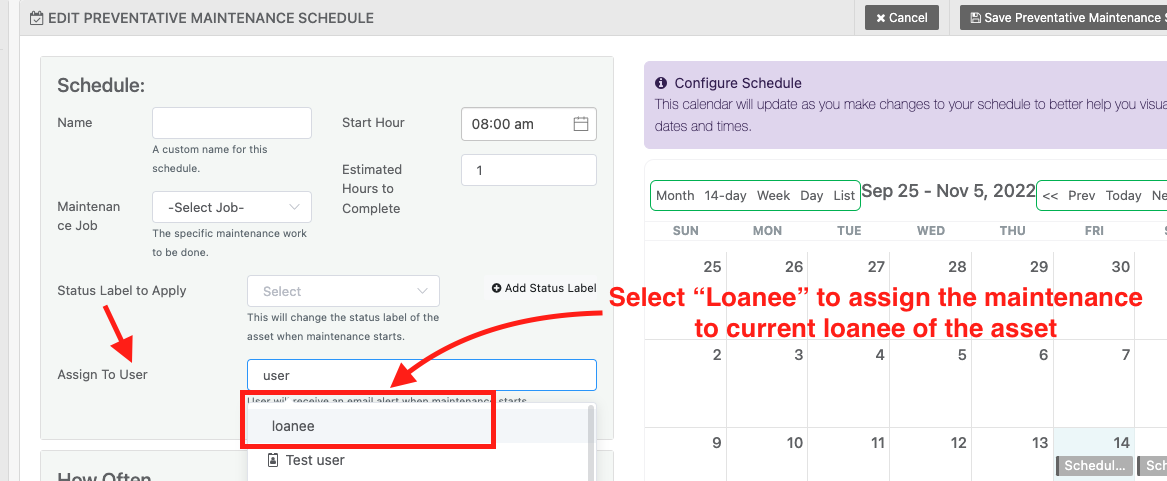
Keep in mind, no email alerts can be sent to unassigned maintenance. The only way to keep abreast of maintenance for anything unassigned would be to utilize a scheduled report so that you can specify an email address for the report results.
Report on Upcoming Maintenance
To be alerted via email about any upcoming maintenance work, click “Reports” > “New Report“. Then, use the Report Design section to, “Show Upcoming Maintenance“.
Click “Add Condition“; then the next row should be: “With a maintenance start anytime after now“. Then, click “Run Report“
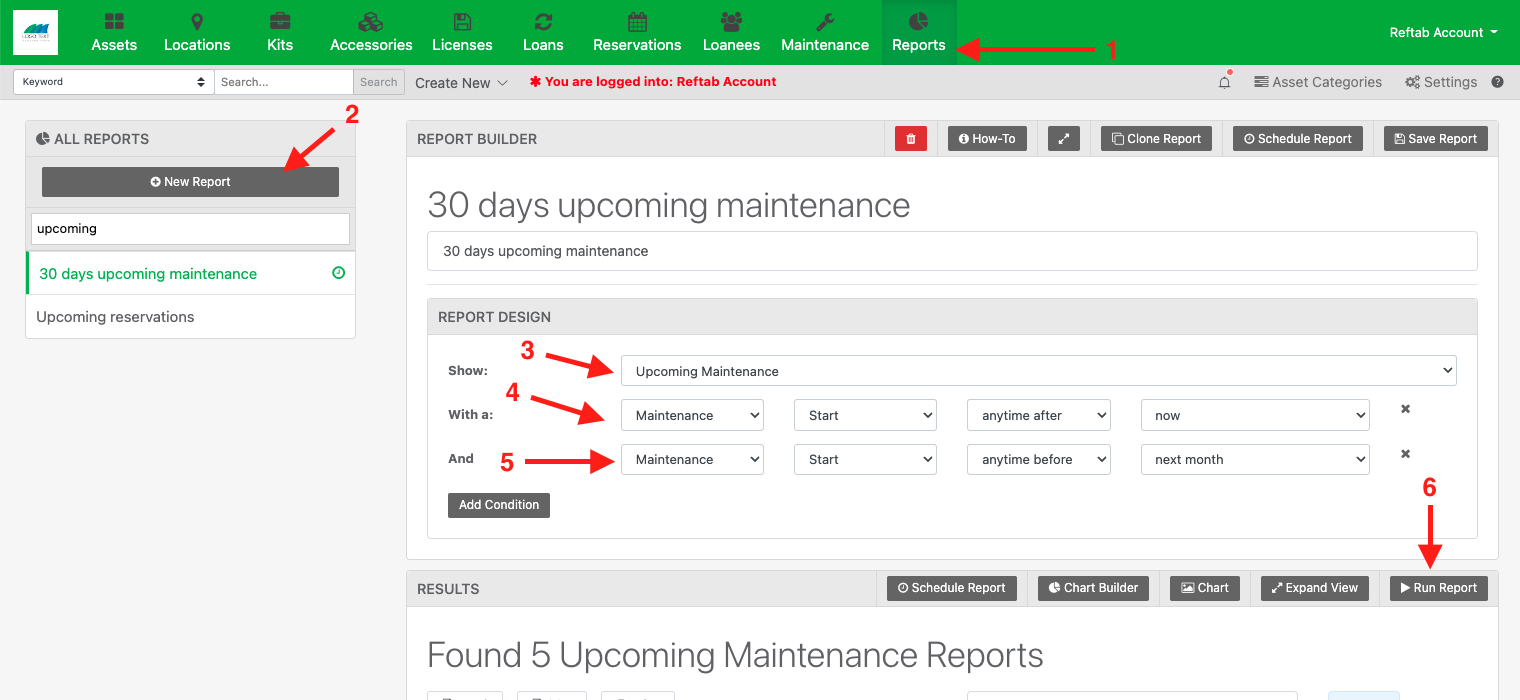
Your results will appear below. Next click “Schedule Report“
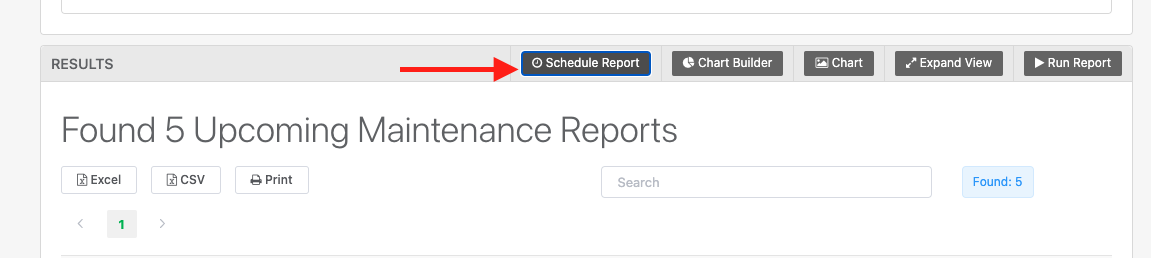
Next, define a frequency and click “Save Job Schedule”
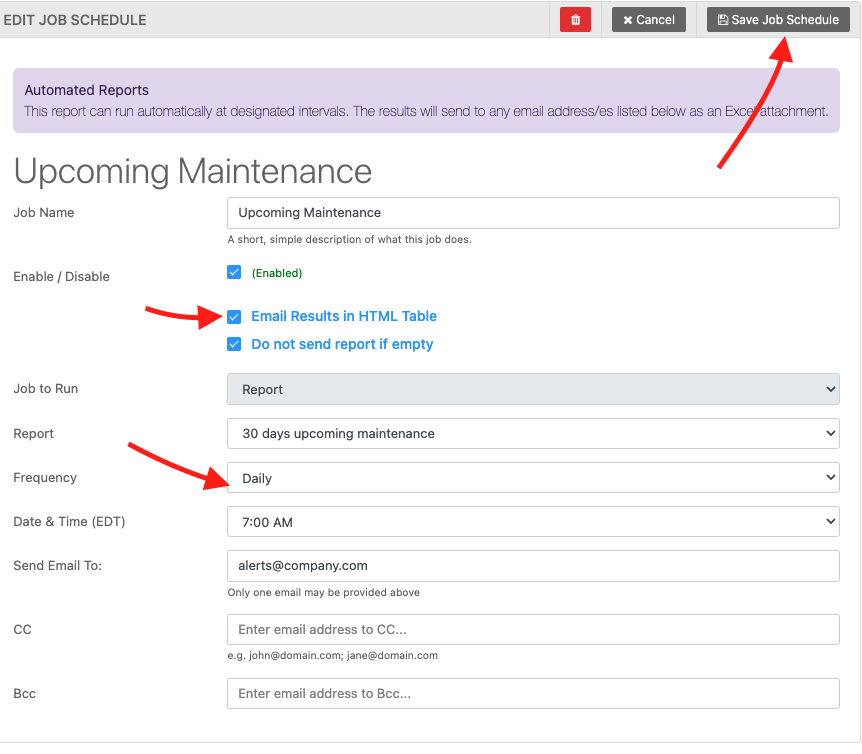
And that is it. You’ll be emailed a list of all your upcoming maintenance each time this job runs.
Completing Maintenance on Mobile App
You can complete a maintenance request either on the desktop site or, mobile app. See this video for details: https://www.youtube.com/watch?v=cjjIEpECp0k&t=52s
Schedule Preventative Maintenance
See this how-to guide to schedule preventative maintenance: https://www.reftab.com/faq/preventative-maintenance/
Set Email Reminders
Click “Maintenance” icon in the green, navigation bar:

Next, on the left side click in the Reminder Emails box:
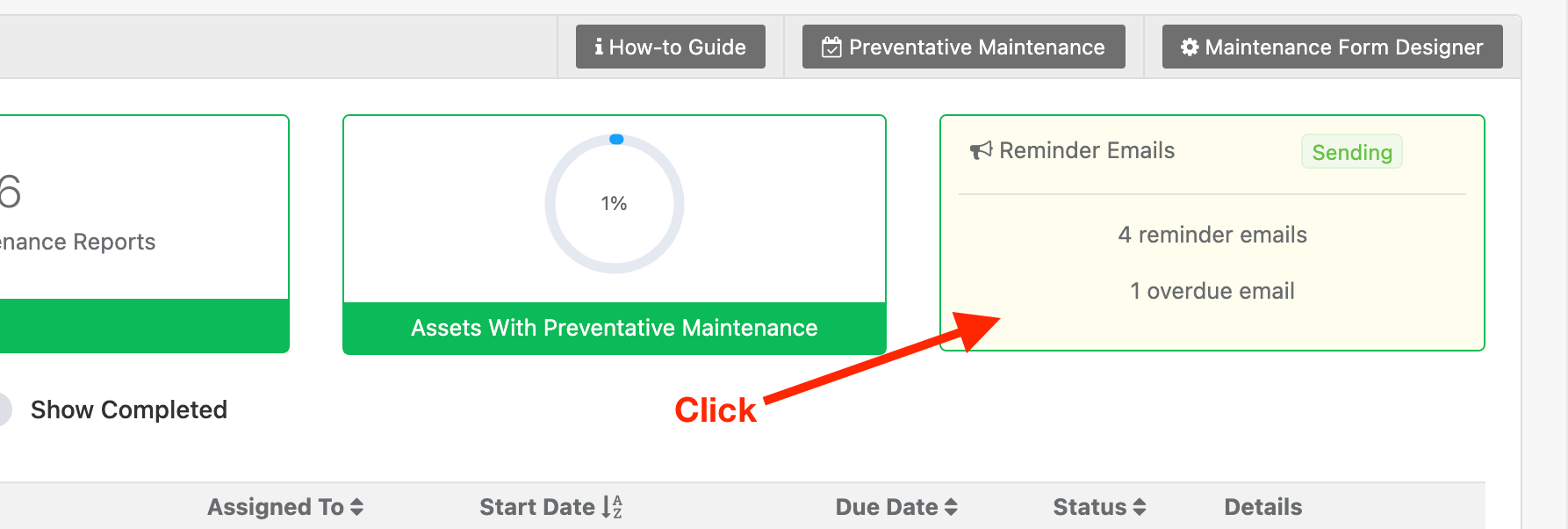
A side-menu will open. Look for the section “Hours Before or After to Send Email“. Type the number of hours before or after maintenance is due to send a reminder email. Use a positive number for before and a negative number for after. For example 24 will send 1 day before maintenance is scheduled to start, -24 will send one day after maintenance is overdue.
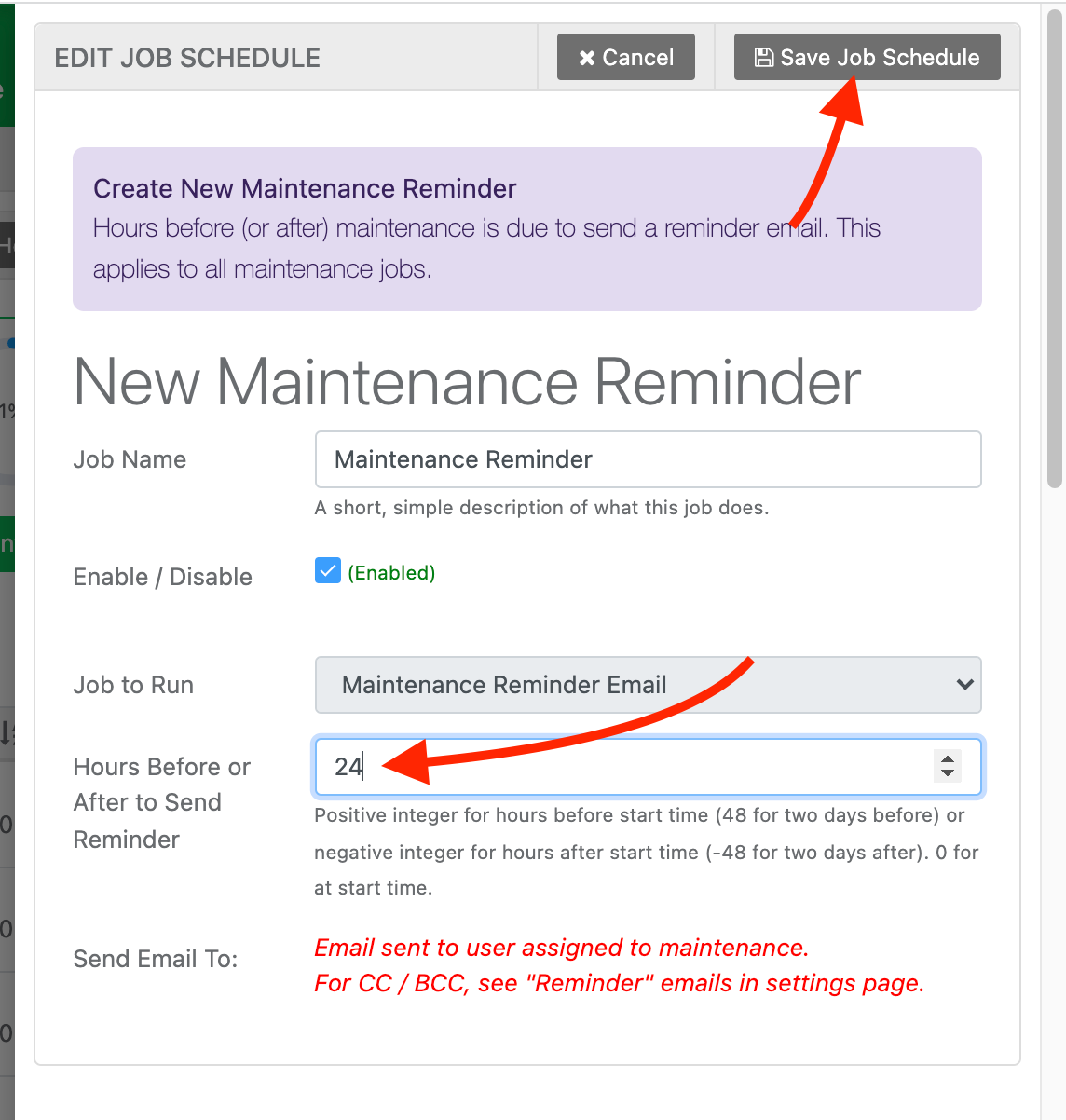
Click “Save Job Schedule” when done. All users who have assigned maintenance will get an email based upon the hours you’ve set.
As you can see, Reftab’s maintenance feature can be used to manage maintenance work. By creating custom maintenance forms, you can assign work to technicians and configure preventative maintenance schedules. The mobile app is available to complete maintenance work in the field so that technicians don’t need to carry their laptop or work within messy spreadsheets.
For questions on how to use this feature, email “Help@reftab.com” and our team will be happy to help.