Asset tags lets you manage your physical equipment and devices by affixing a unique serial number, QR code, and/or barcode. These QR code or barcode labels allow precise monitoring and tracking of assets.
Establishing a clear system for both asset tagging and printing labels allows you to get the most out of your assets. However, if you are still doing this process manually, it can be incredibly time-consuming.
In this post, we’re going to share how to print asset labels in bulk.
What should be included on an asset label or barcode?
Step 1. Determine the asset’s category
Step 2. Establish a unique identification number
Step 3. Select the type of asset label needed
Step 4. Enter the information on the asset label or tag
Step 5. Affix the asset label on the item
3 of the best printers for printing asset labels
Automate asset label printing with Reftab
What should be included on an asset label or barcode?
The information on an asset label or barcode will vary depending on what type of equipment you’re tagging, how assets are used, and security concerns.
Your IT department can often help identify the types of equipment that need labeling. For instance, your company may want to focus on labeling equipment that is:
- At increased risk of theft or being misplaced
- A potential security risk if lost
- Used between multiple departments
- Portable or expensive, like laptops
- Expensive and not easily replaced
Knowing the items you’ll be labeling and why helps you determine what information to include on the asset label or barcode.
All labels will include a unique serial number or asset identification number that you create using your labeling system.
For instance, you can set up a labeling system that includes the location, item, and department code within the item’s ID number. If your employees travel with equipment, assigning different codes to different locations makes it easy to know where a piece of equipment belongs.
To aid with the recovery of an item, you could put the manufacturer’s name and contact information on the tags instead of your company’s name. This step can help you track the lost or stolen equipment back to the manufacturer without revealing your business’s name.
For equipment that requires regular maintenance or high upkeep, consider including the year items were purchased on the label. This makes it easier to follow a maintenance schedule or identify items nearing the end of their life cycle.
How do you print asset labels
Now that you know which items you need to label, why, and set up a labeling system, making the asset labels will be straightforward.
Step 1. Determine the asset’s category
The category options will be determined by how you set up your labeling system. For instance, you may categorize based on department (e.g., IT, finance) or how it’s used (e.g., furniture, mobile equipment).
Step 2. Establish a unique identification number
Each asset you label will require a unique identification number so you can accurately track it. This also helps you manage your assets, including ensuring proper maintenance is performed and knowing when to reorder more.
The information you include depends on the labeling system you set up.
Step 3. Select the type of asset label needed
There are different types of labels and tags. When choosing the kind of label, consider how durable it needs to be, if it will need to withstand being outdoors, and the level of security required.
Step 4. Enter the information on the asset label or tag
You’ll want to enter the assets into your system as soon as possible. The data you’ll need to enter will depend on the equipment you’re tracking and your labeling system.
Then you can print the labels.
Step 5. Affix the asset label on the item
How the label is attached can vary based on the type of label you’re using. For example, some tags require a mechanical attachment process, while others use a pressure-sensitive adhesive.
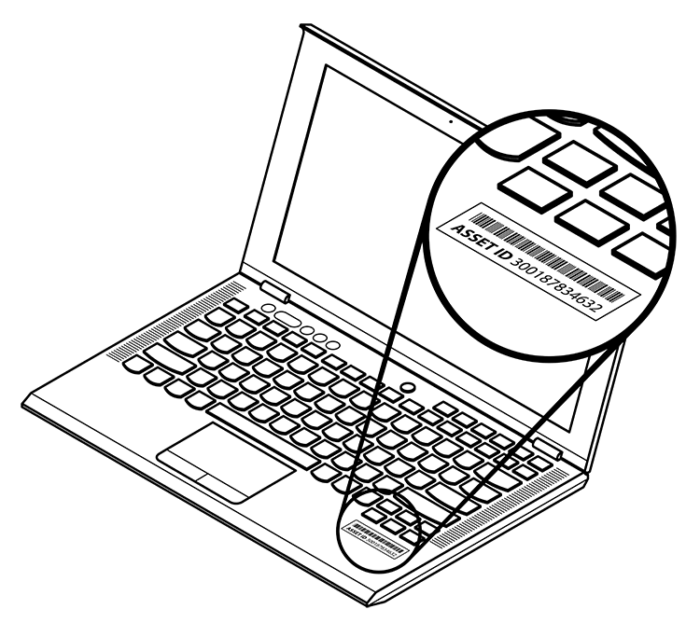
3 of the best printers for printing asset labels
Some asset management software requires that you use a specific laser printer to print asset labels. That’s not the case if you use Reftab. Our asset label printing features are printer and platform-agnostic. So, you can use any of the three label printing printers below or even a standard desktop printer to print everything from standardized bar code labels to permanent adhesive labels designed for extreme durability.
1. DYMO
DYMO label printers use direct thermal print technology, so information doesn’t smear or fade. The printers can print barcodes and text. DYMO offers handheld, desktop, and wireless printer options, and all options are PC and Mac compatible.
They work using the DYMO labels, which offer more than 40 different sizes and color combinations to accommodate different color coding systems and sizes of assets. Additionally, the label material is durable and resistant to heat, UV, and water.
2. Brother
Brother’s asset labeling printers, such as the Brother PT-P900 Series Label Printer provide high-quality printing, support multiple label dimensions, as well as printing durable laminated labels with strong adhesive. The printers can print linear and two-dimensional barcodes and include images and graphics.
You can also print labels of different sizes. This allows you to protect all types of assets.
Brother also has wireless asset labeling printer options so that you can print from almost anywhere with a connection.
3. Zebra
Zebra offers a wide range of asset label printers and tag types to fit your needs, including barcode and RFID printers. There are printer options for desktops, mobile, small offices, and industrial. The RFID printer provides accurately printed and encoded RAIN RFID labels, tags, and cards.
All Zebra printers are designed to work at high speeds and are durable. Their Print DNA software is designed to make it easy to use, can be managed remotely, integrates prints into your existing systems, and includes security tools to help protect against cyber attacks. Additionally, the software can securely integrate into cloud-based apps and connect to your network.
The printers work with various Zebra labels, so you can find the right combination for your needs. Zebra offers a wide range of sizes, shapes, and up to 12 water-based colors and 8 UV colors.
Automate asset label printing with Reftab
One of the best parts of using asset management software like Reftab is that it is printer-agnostic. It can work with any printer to directly print asset labels—be it either via Avery Sheets or more durable thermal printer labels. This way, you can avoid having to purchase labels from a third party vendor.
With our drag-and-drop label designer, you can create different label sizes as well as put your own logo, additional designs, the barcode or QR code, and any additional information about your company.
Pro Tip: Want to learn more about how you can print asset labels in bulk? Check out our detailed Knowledgebase article.
In addition, Reftab automatically generates a PDF of all of your asset labels. So, you can click print and choose your connected label printer or desktop printer.
Ready to give Reftab a try? Sign up for a free account here.
